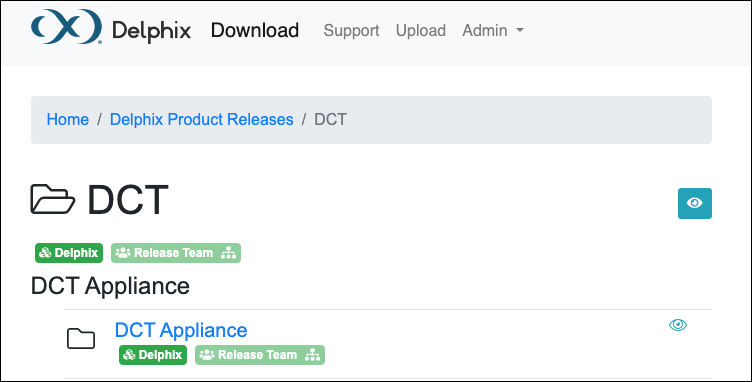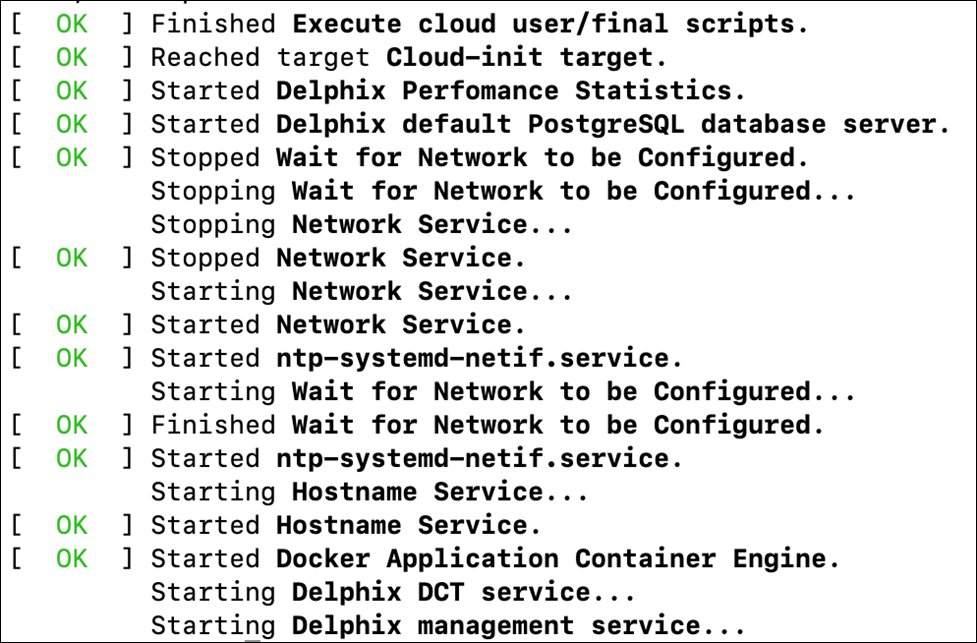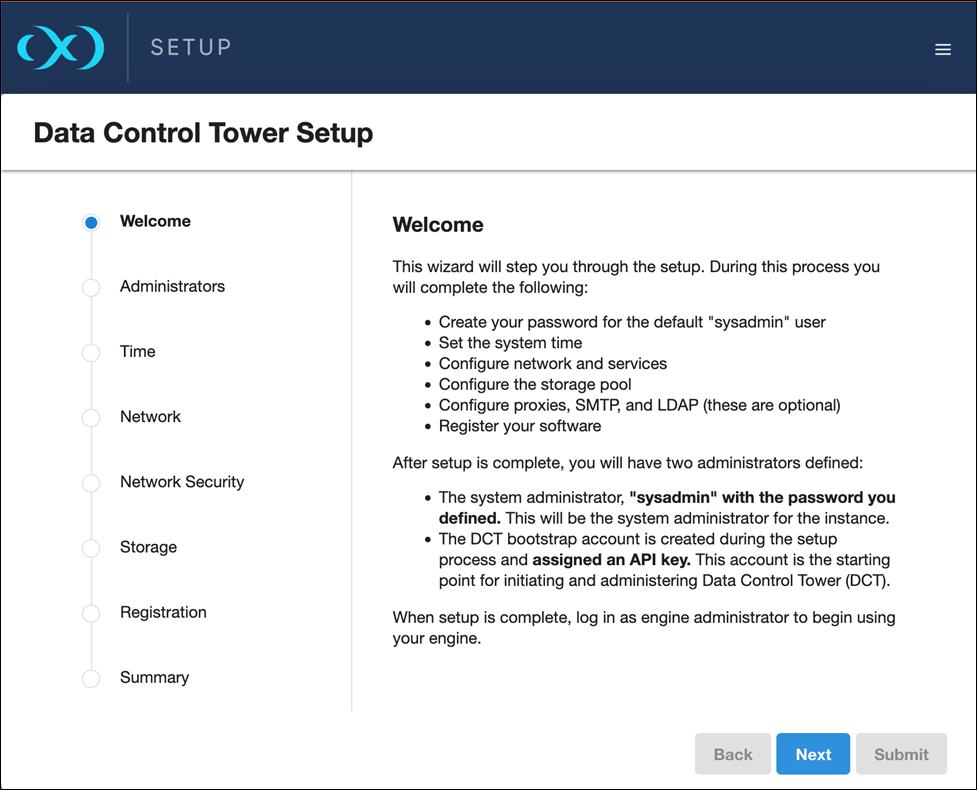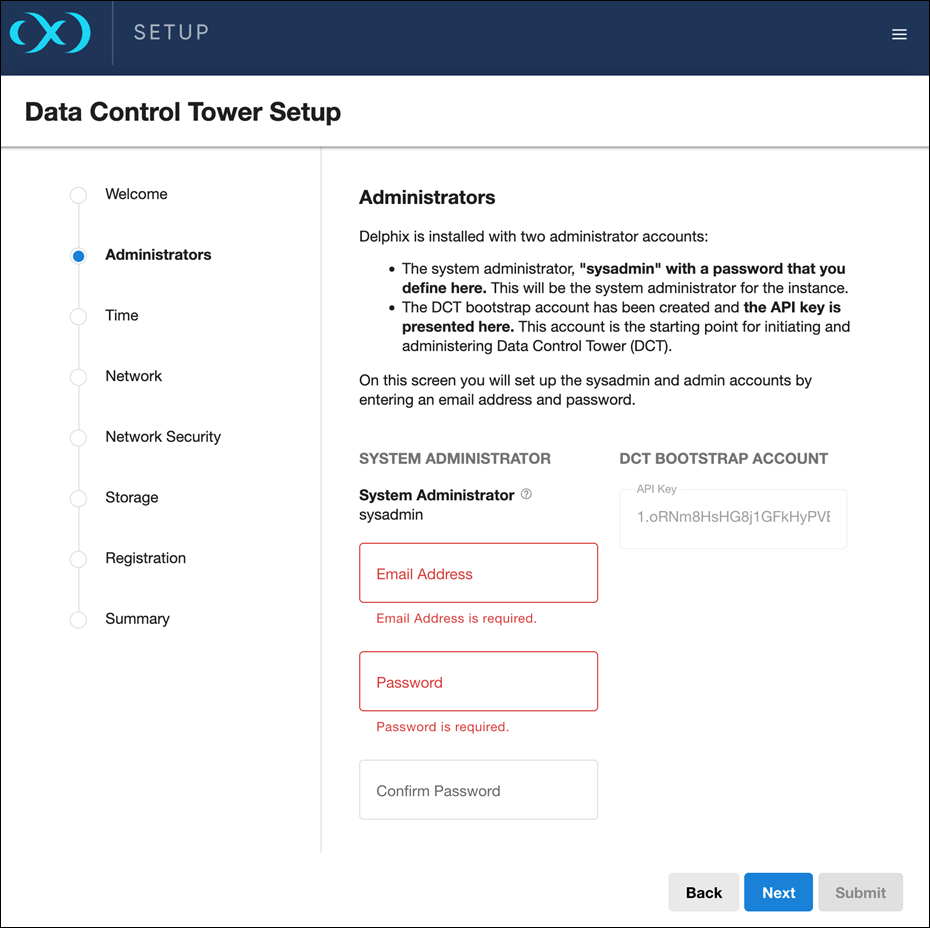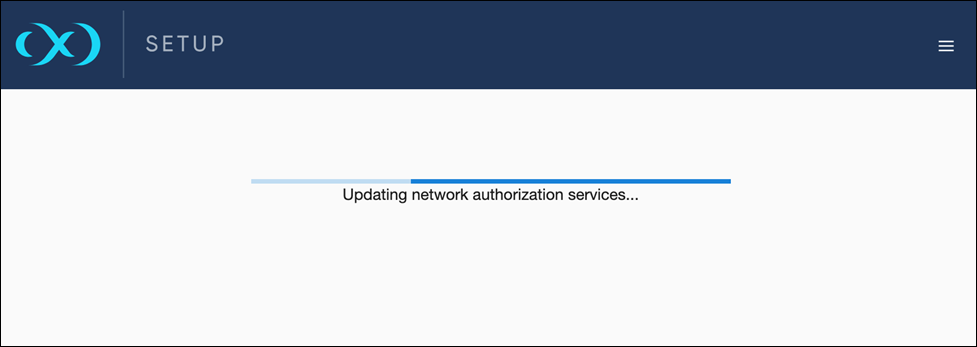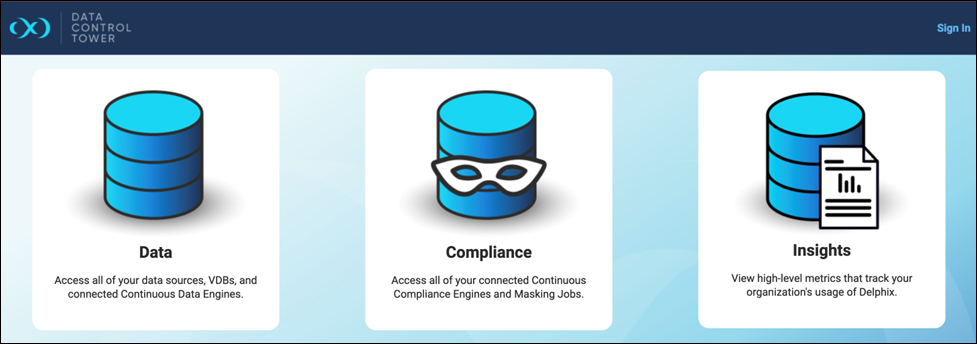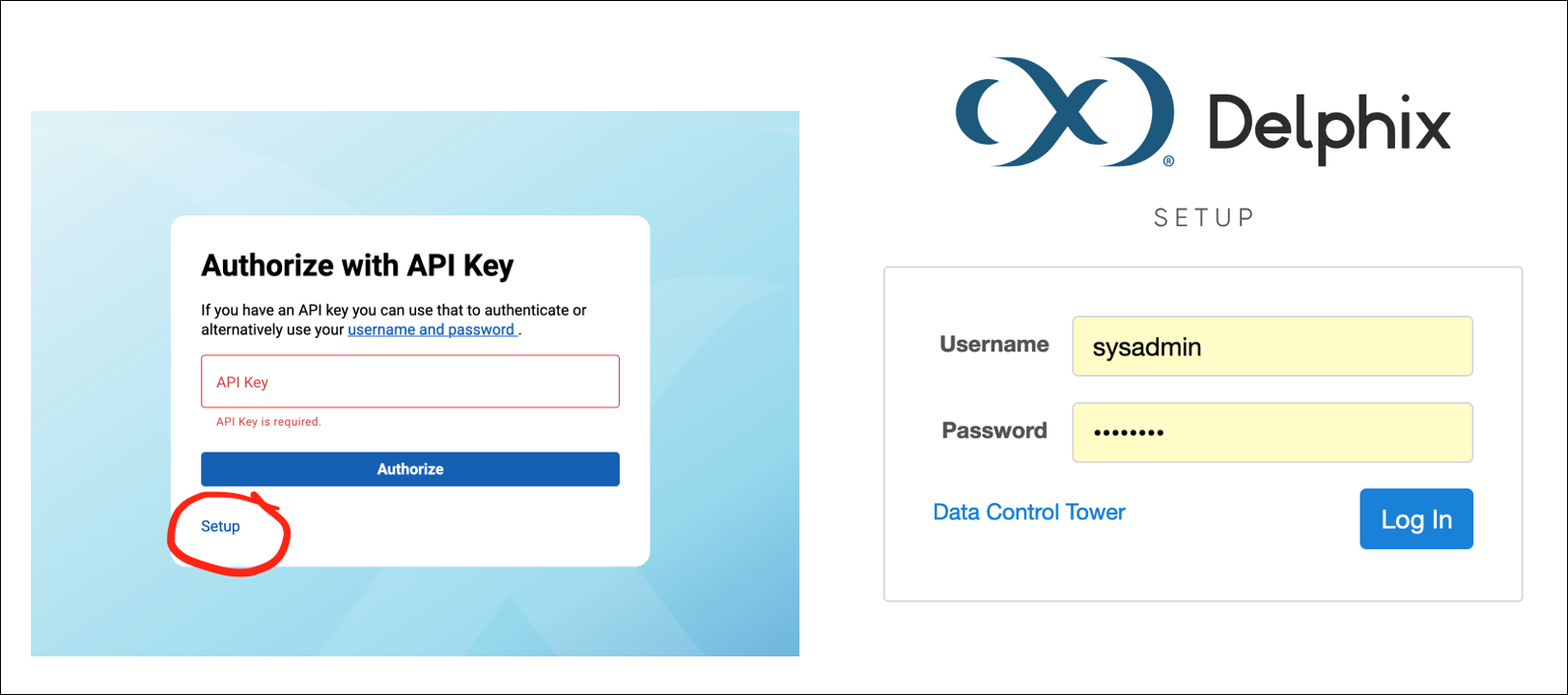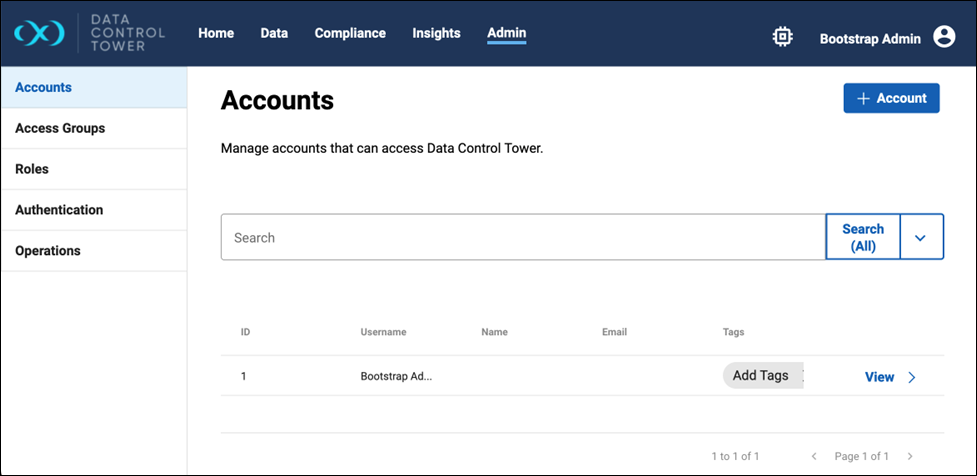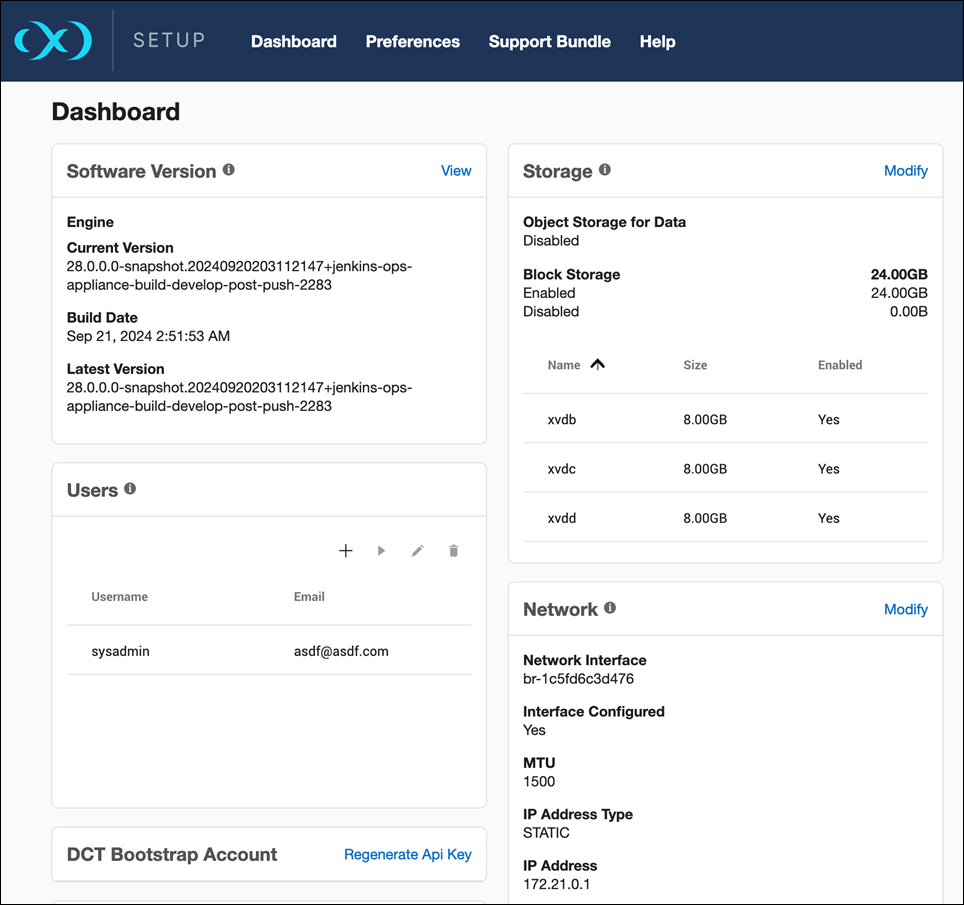Installation and setup (OVA)
The installation process for the Data Control Tower (DCT) appliance using an OVA file is similar to standard engine installation. This method applies to VMware ESX and Oracle Cloud Infrastructure (OCI) deployments where you import the OVA manually.
-
Download the OVA file from the Delphix Downloads site, under the DCT Appliance folder in the DCT area (not in the Delphix Engines area).
-
Deploy the OVA to your VMware ESX or import it into OCI. Allocate resources according to the requirements and prerequisites.
-
Use the VM console and wait for both the Delphix Management Service and the Delphix DCT Service to come online. This process can take up to 30 minutes.
-
From a supported web browser, navigate to the DCT appliance URL. When prompted, log in with the default credentials:
-
Username: sysadmin
-
Password: sysadmin
-
-
On first login, you will be prompted to change the default password. The Welcome screen will display an overview of the DCT setup process.
-
You will be prompted to:
-
Create a new sysadmin password.
-
Enter an email address for administrative notifications.
-
Copy and save the bootstrap API key. This replaces the need to retrieve the bootstrap API key from Kubernetes or Docker logs.
After initial setup, you can regenerate the bootstrap API key from the Setup UI at any time.
-
-
Navigate through the following sections:
-
Time
-
Network
-
Network Security
-
Use KeyStore/HTTPS configuration to upload a TLS certificate for the DCT appliance’s inbound HTTPS interface. This replaces the ingress configuration used in Kubernetes deployments.
-
Use Trust Store configuration to add any certificate authorities that DCT should trust when making outbound TLS connections to Engines or orchestrators. This replaces manual edits to values.yaml for Kubernetes deployments.
-
-
Storage
-
DCT does not support object storage for engines. Block storage disks are used for both the minimal Management Service metadata and DCT metadata. While the minimum enforced size is lower, a 50 GB disk is recommended.
-
-
Registration
-
-
On the Summary page, review all configuration settings. Click Submit to apply the configuration. The appliance will restart its services.
For DCT deployments, you can skip:
-
DSP
-
STUNNEL SERVER
-
Any configuration pages for phone home, SAML/SSO, and LDAP (these are configured later from the DCT application itself).
After restart, you will be redirected to the DCT UI, which is always accessed over HTTPS at the /dct path. For example: https://<engine-url>/dct
You can log in using the bootstrap API key obtained during initial setup, via the Sign in or API Key links.
You can also regenerate a new bootstrap API key from the Setup app. The DCT login screen contains a link to the Setup app, and vice versa.
Once logged in, the DCT UI and API behave similarly to the Kubernetes or OpenShift form factors of DCT.