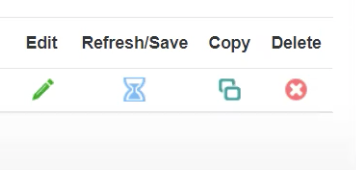SAP Compliance
Delphix offers a Continuous Compliance solution to scramble SAP ECC and SAP S/4HANA applications. The directions here outline how you can generally scramble (also known as, mask) their databases. Follow the SAP Compliance Accelerator’s directions to leverage the out-of-the-box solution for a guided application scrambling experience.
Requirements
The below details summarize the major requirements to scramble an SAP application. See the SAP Accelerator’s Support Matrixsection for additional compatibility details.
Software Requirements
The Select Connector for SAP works with SAP ECC and SAP S/4HANA applications running on SAP HANA or Oracle databases.
An SAP HANA Database can be connected to the Delphix Continuous Compliance Engine using an extended driver. See below for more details.
Oracle Database is natively supported in Delphix Continuous Compliance Engine. For more details, see Oracle’s Support matrix, Setting up connection, and Preparing database for profiling and masking.
Delphix Infrastructure Requirements
-
A compatible Delphix Continuous Compliance Engine is installed and configured.
-
Network connectivity to the database.
Database Requirements
The following is the minimum set of permissions required for a database user:
In-Place Masking:
-
SELECT, INSERT, and UPDATE
-
Batch update should be set to OFF
On The Fly Masking:
-
Permissions required on the source database:
-
SELECT
-
-
Permissions required on the target database:
-
SELECT, INSERT, UPDATE, and DELETE
-
Batch update should be set to OFF
-
Truncate should be set to ON
-
Install an Oracle Driver
SAP ECC can run on an Oracle database. This is supported by our native driver. Follow the standard Oracle directions found in the Delphix Continuous Compliance documentation.
Install an SAP HANA Driver
SAP ECC and SAP S/4HANA can run an SAP HANA database. This section presents a walkthrough specific to the SAP HANA JDBC (NGDBC) Driver and configuring it with your SAP HANA database. It outlines steps to install and configure your first scrambling job. For additional documentation on installing an Extended Connector, see Managing Extended Connectors.
Prerequisites
-
Obtain the SAP HANA JDBC Driver in one of the following ways:
-
Directly from your SAP HANA installation. (See official directions for more information.)
-
Download it from Maven Central.
-
We recommend version 2.12.7.
Manual Installation
-
Login into the Continuous Compliance engine.
-
To upload the driver package to the engine, navigate to Settings > JDBC Drivers.
-
Select the Add Driver button and enter the Name and Description for identification.
-
In the Class Name field, enter
com.sap.db.jdbc.Driveras the class name. -
In the Select JDBC driver for upload field, click the Select button, and upload the SAP HANA JDBC Driver.
-
Click Save.
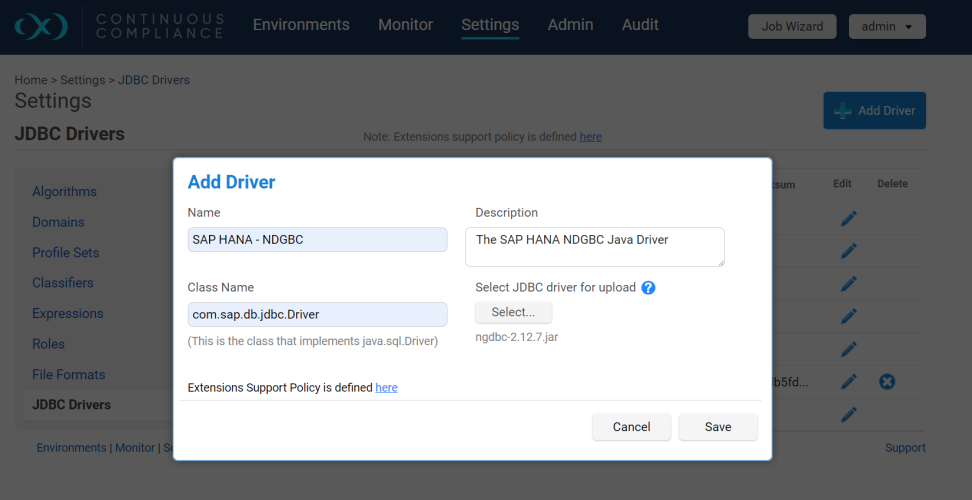
Create an Application, Environment, and Connection
The following directions will create an application, environment, and connection to prepare your database from scrambling. Refer to the Continuous Compliance Documentationfor additional instructions.
Select the Select Action > Add Application and provide an Application name.
If the desired Application already exists, this step can be ignored.
Select the Select Action > Add Environment. Select the Application name, Environment name, and purpose. Press the Save & View
Navigate to the Connector tab, select Create Connection, and complete the presented form.
Based on your database, select the appropriate Type:
If Oracle, select “Database - Oracle”.
If SAP HANA, select “Database - Extended”.
Enter the Connection Name, Port (optional), Login ID, and Password.
Enter the Schema Name which matches the schema found in your SAP Schema Builder.
If SAP HANA, you must also specify the JDBC Driver and JDBC URL values.
The JDBC Driver value will match the name of the JDBC Driver installed above.
The JDBC URL value will establish a connection with your database. For example:
jdbc:sap://<host-name>:<portno>?databaseName=<database-name>
Select the Test Connection button to confirm all values are working, and then select Save once confirmed.
Create a Rule Set, Inventory, and Run a Scrambling Job
The following directions will configure a simple set of rules and initiate the scrambling job. Refer to the Continuous Compliance Documentation for additional instructions on setting up a scrambling (masking) job.
Navigate to the SAP environment that you wish to scramble. This was created in the prior section.
Select the Rule Set tab and click Create Rule Set. The Rule Set defines the database table you intend to scramble.
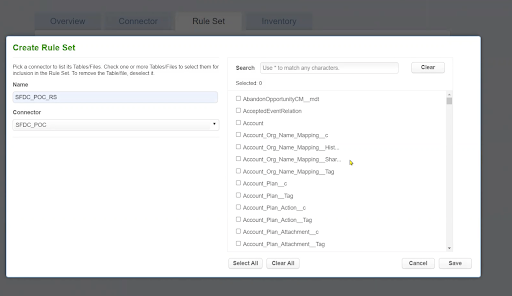
On the left-hand side of the form, specify a Name and the Connector you created in the above section.
On the right-hand side of the form, choose the database tables to scramble and select Save.
Next, navigate to the Inventory tab, review each row, and update the algorithms as required by your organization. By clicking the Export button, you can easily review and modify the values in a spreadsheet.
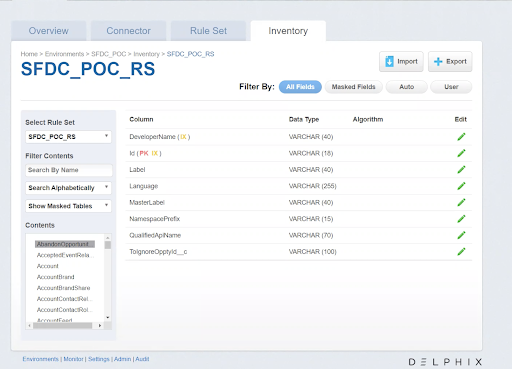
See the SAP Accelerator and Automatic Sensitive Data Discovery (ASDD) documentation for additional information on how to easily construct the Rule Set’s Inventory.
Lastly, navigate to the Overview tab, select the Mask button, and complete and submit the presented form. After some time, based on the total database size, your database will be scrambled.
SAP Accelerator Automation
The completed process above can be automated through our SAP Compliance Accelerator. If you are entitled to this solution, you can download it through the Delphix Download Portal.Follow these directions for more information.
Support
SAP ECC on Oracle and other Standard Connector data sources are supported through your standard Delphix License Agreement. For any questions, bugs, or feature requests regarding these data sources, contact us at Delphix Support.
SAP ECC and S/4HANA on SAP HANA are supported through the Select Connector for SAP. Customers are free to leverage a 3rd-party JDBC driver via our extended connector feature. However, for assistance through Delphix Support, customers must purchase the Select Connector for SAP. Contact your Delphix account team for more information.