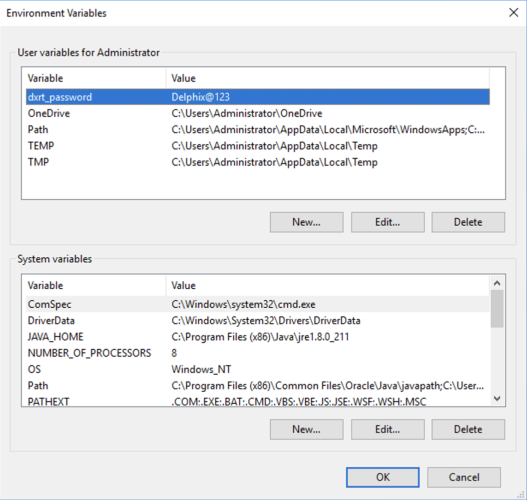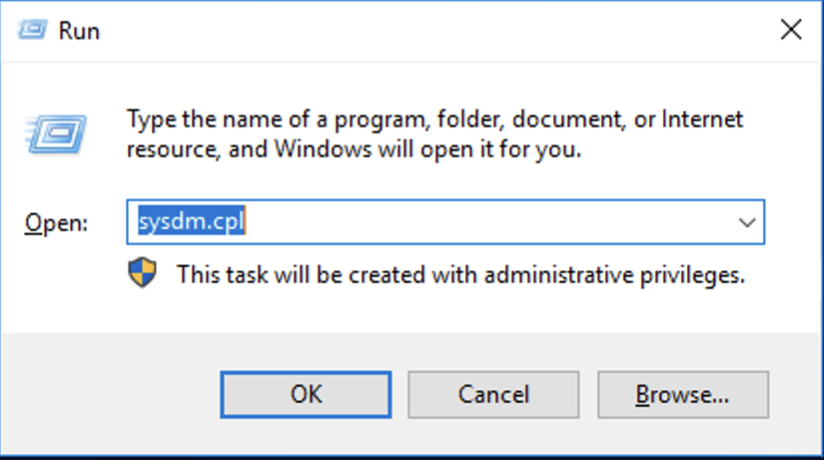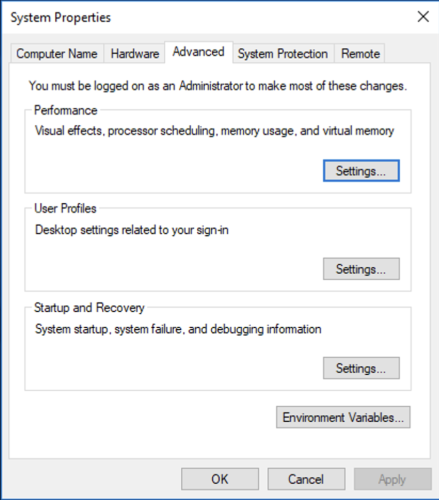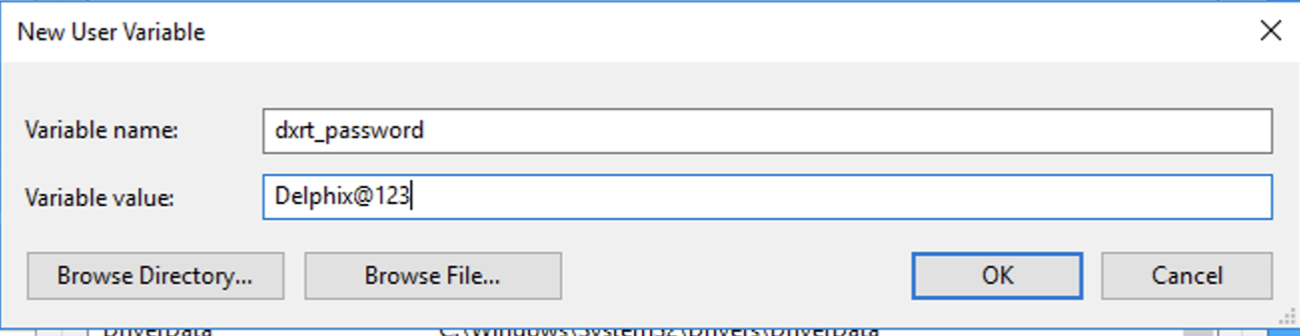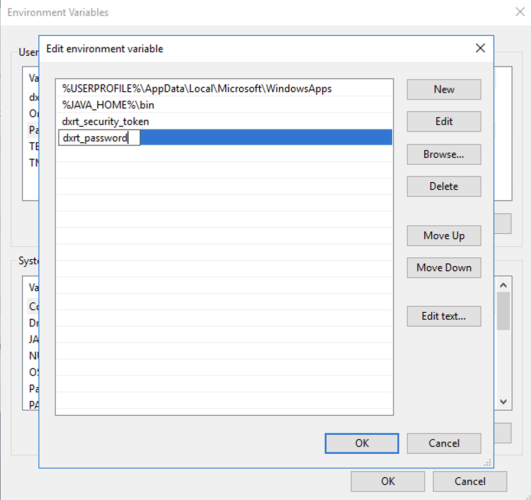How to set up environment variables for dxrt
As discussed in the previous sections, user can pass the value of passwords/security tokens using the environment variables. The following describes how users can set environment variables on the various platforms that support Rehersal Tool (dxrt).
Here is how a user can set environment variables on MacOS and RHEL:
On MacOS and RHEL, users can set environment variables using the export command. The environment variables generated by the export command will be accessible to all processes running in the current shell session. The following is an example of how to use the export command to set the value of the security token in the environment variable.
export dxrt_security_token=”security_token”
Here's how a user can set environment variables on Windows platforms:
-
Please select “Environment variables“ on the “Advanced“ tab.
-
This will take us to the "Environment variables" window.
-
This window contains two sections. One is for user-level environment variables, while the other is for system environment variables.
-
We can use the user-level environment variables. Please click on “New..“ button in this section.
-
This will give us the “New User Variable“ screen. Please provide the variable name, variable value and click on Ok.