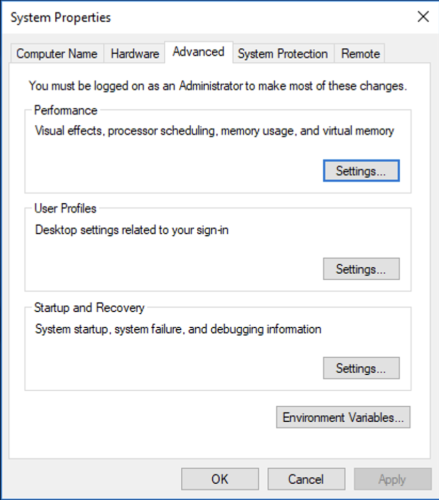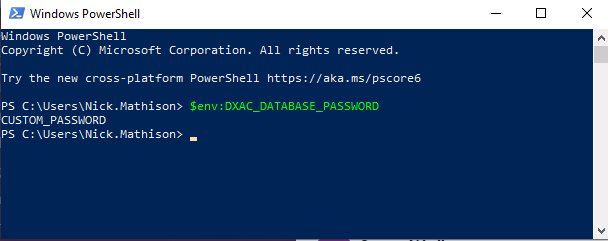How to set up environment variables for dxac
As discussed in the previous Deploy section, you can pass the value of passwords using environment variables. This page provides instructions on how to set environment variables on the various platforms that support Accelerator (dxac).
MacOS and RHEL
Command Line
On MacOS and RHEL, you can set environment variables using the export command. The environment variables generated by the export command are accessible to all processes running in the current shell session.
The following is an example of how to use the export command to set the value of the security token in the environment variable.
export DXAC_ENGINE_PASSWORD=”custom_engine_password”
export DXAC_DATABASE_PASSWORD=custom_database_password”
Windows
User Interface
-
In the Windows Search field, enter Run, and click OK.
-
In the Open field, enter
sysdm.cpland click OK. This will open the System properties dialog.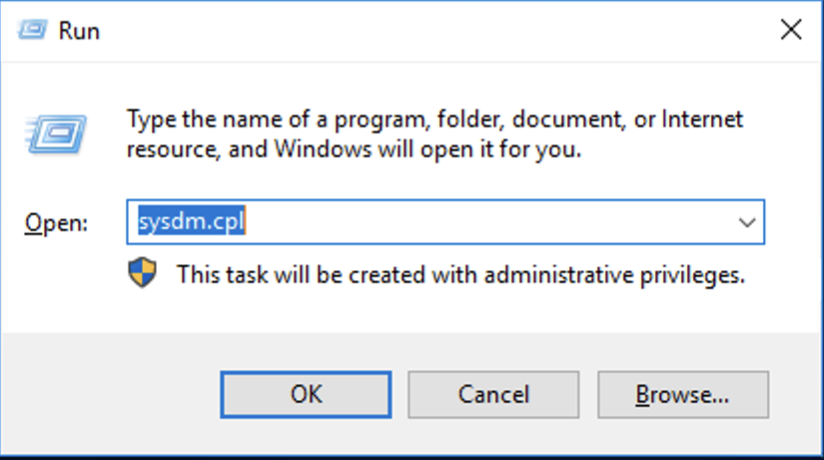
-
You are presented with two different environment variables: user variable and system variable. Under User variables, click the New button. This will open the New user variable dialog.
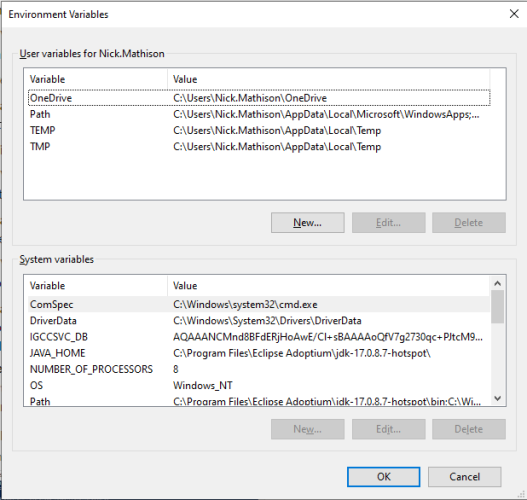
-
In the New user variable dialog, enter your sensitive value in the Variable name and Variable value field. Click OK. This will set the environment variable. Repeat this step to create additional environmental variables.
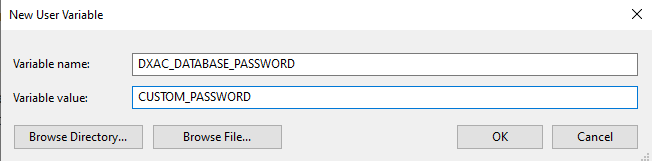
-
Go back to the User variables dialog, click Path variable, then click Edit.
-
In the Edit environment variable dialog, click New and add the environment Variable name that you created in step 5. Click OK . Repeat this step for any additional environment variables you created.
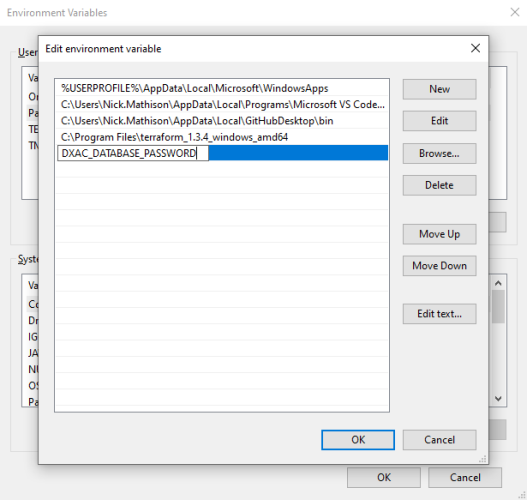
-
Close all open dialogs.
-
In the Windows Search field, enter Windows Powershell. This will start a new PowerShell session.
-
If the
$env:env_varcommand does not display the newly created environment variable, restart the Windows Powershell application.