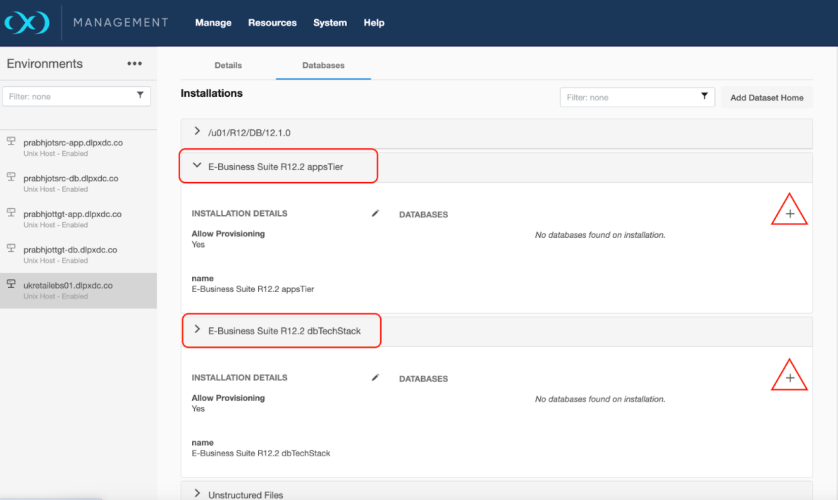Oracle EBS discovery operations
Adding an environment
This topic describes the process of adding a Oracle EBS source and target environment.
Prerequisites
Ensure all the essential requirements, as described in Requirements and Prerequisites are met.
Procedure
Perform the following steps to add an environment to the Delphix Continuous Data Engine:
-
Login to the Delphix Management application.
-
Navigate to the Manage > Environments page.
-
Click the Actions ... menu and select Add Environment.
-
From the Add Environment dialog window, select Unix/Linux.
-
Select Standalone Host.
-
Click Next.
-
Provide the name of the environment.
-
Provide the Host IP address or host FQDN.
-
Provide the SSH port. The default value is 22.
-
Provide an Environment Username for the environment. If you intend to use a low-privileged environment user, ensure that you have fulfilled the Privilege elevation requirements for Oracle EBS.
-
Choose the Login Type that fits your setup.
-
Username and Password – provide the environment username and password
-
Username and Public Key – provide the environment username
-
Password Vault – select from an existing Enterprise Password Vault
Note: Using Public Key Authentication
If you want to use public-key authentication for logging into your Unix-based environment, you have two options:
-
Use the Delphix Continuous Data Engine's key pair. For more information on how to use the Delphix Continuous Data Engine's key pair, refer to theHow to use the Continuous Data Engine’s key-pairsection.
-
Provide a key pair for this environment. As an alternative, a key pair specific for this environment can be provided via the API, CLI, or GUI. For instructions, refer to CLI Cookbook: Setting up SSH key authentication for UNIX environment users.
-
For Password, enter the password associated with the user in step 11.
-
If you want to use Public Key Encryption for logging into your environment:
-
Select Public Key for the Login Type
-
Click View Public Key
-
Copy the public key that is displayed, and append it to the end of your ~/.ssh/authorized_keys file. If this file does not exist, it must be created.
-
-
For Password Login, click Verify Credentials to test the username and password.
-
Enter Toolkit Path (ensure that the toolkit path does not have any spaces).
-
To provide your own Oracle Java Development Kit, select the Provide my own JDK checkbox and click Next.
-
On the Java Development Kit page, provide an absolute path to your Oracle JDK and click Next.
-
-
Click Submit.
After successfully adding and discovering the environment, you should be able to view the newly added environment listed under the Environments tab. In case it does not appear, click the refresh icon in your browser.
After the environment has been successfully discovered, if you wish to establish further links, add a source configuration to the previously discovered installation.
Perform the following steps to access the information about any environment you have created:
-
Navigate to Manage > Environments.
-
Select the environment name.
Adding Source Config
Details of how to add source config for DBTechstack and AppsTier
-
In Delphix Continuous Data Engine, navigate to Manage > Environments.
-
Select the environment name in which you want to add source config.
-
Click the Environment Details tab.
-
If the oracle environment user described in Requirements for Oracle EBS source databases for linking is not already added to the Delphix Continuous Data Engine, add the user.
-
Click the Databases tab.
-
Click the Plus icon within the E-Business Suite R12.2 DBTechstack section under installations.
-
Add Database dialog box pops to add source config for DBTechstack.
-
Provide a user-defined name to the `
Database Name` field and Oracle base install directory in the `Path` field. -
Click on the Add button to successfully add the source config.