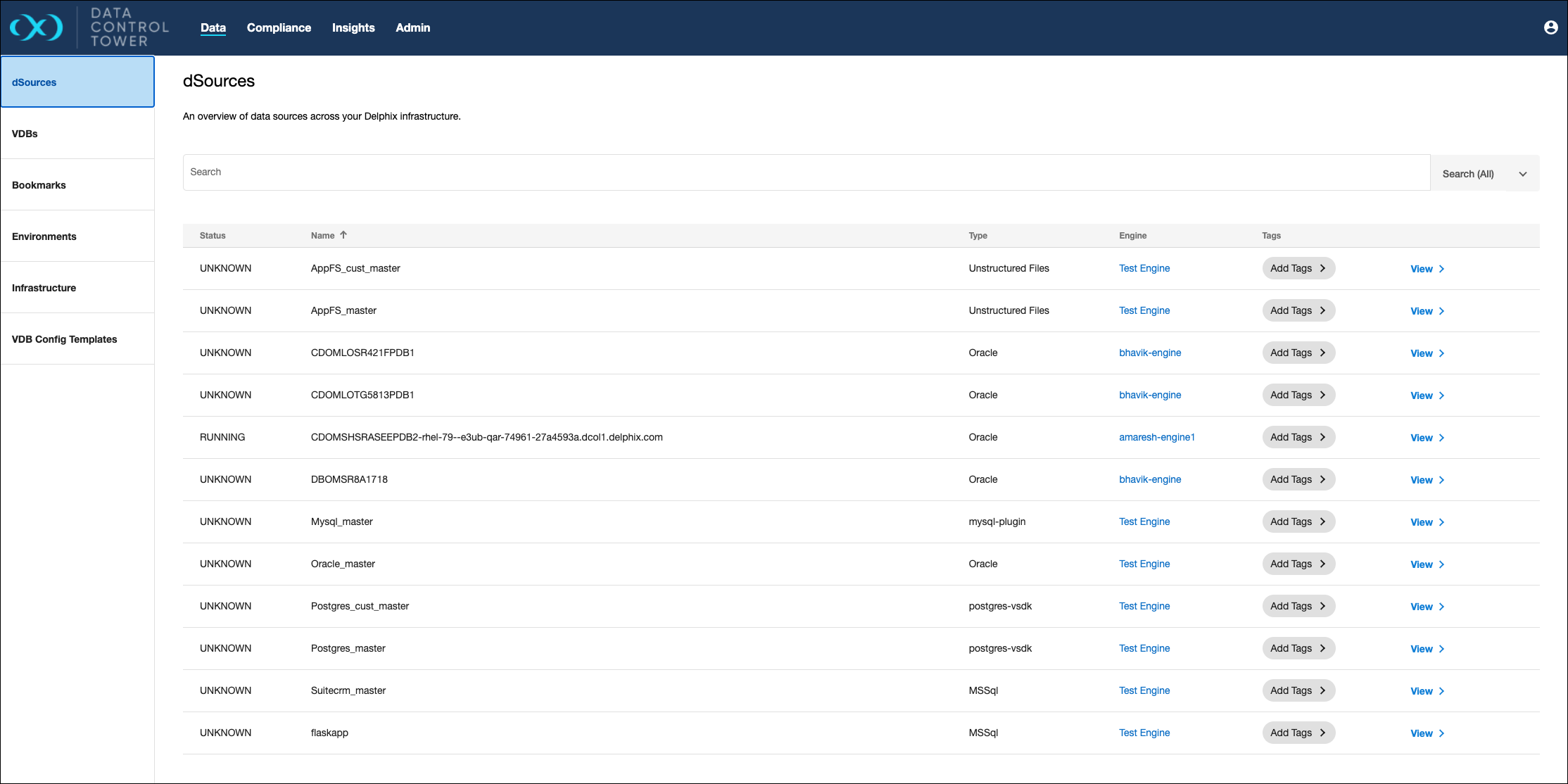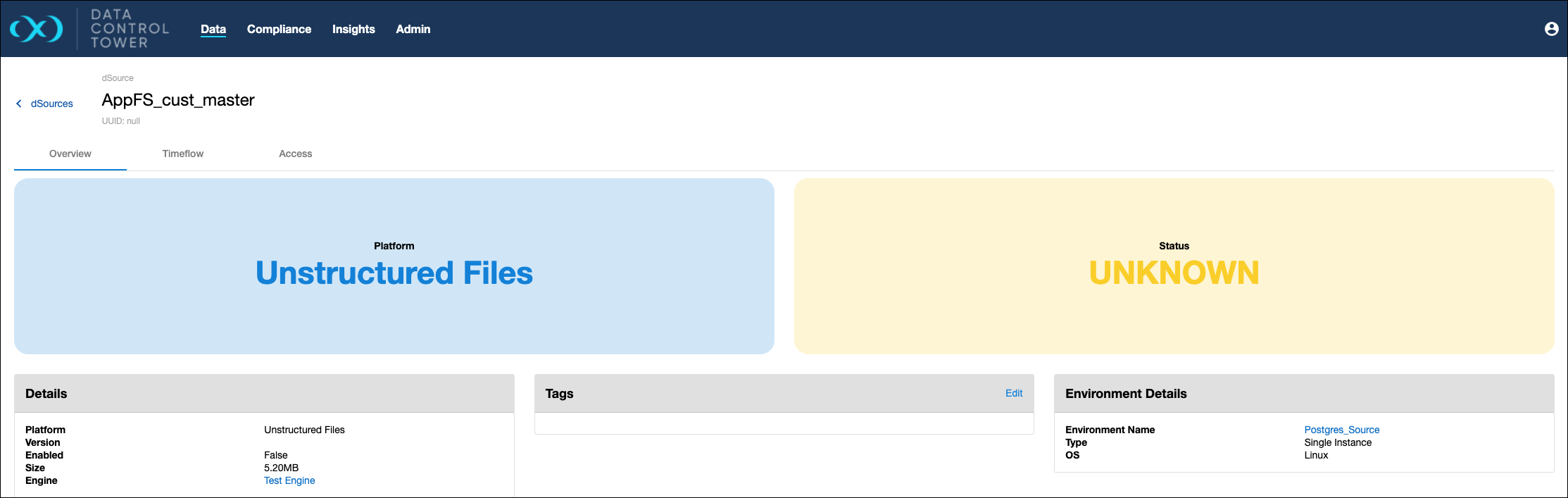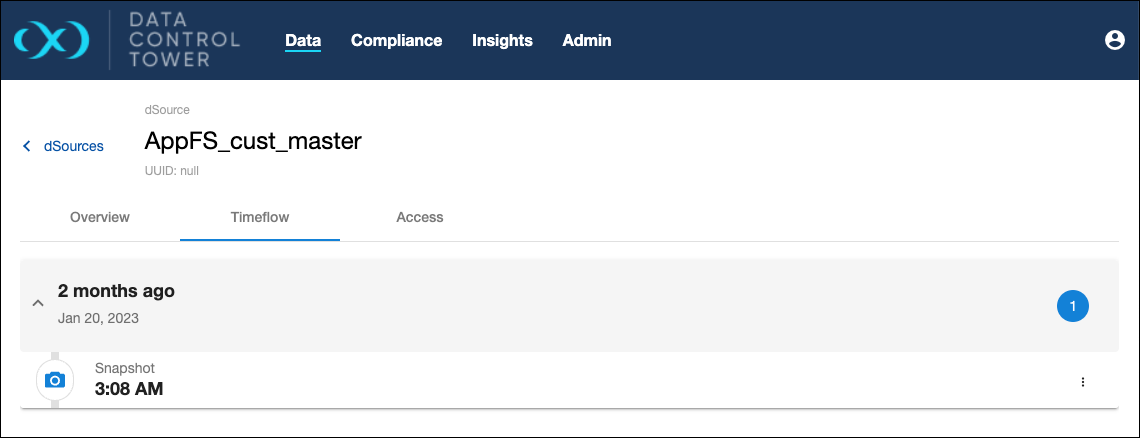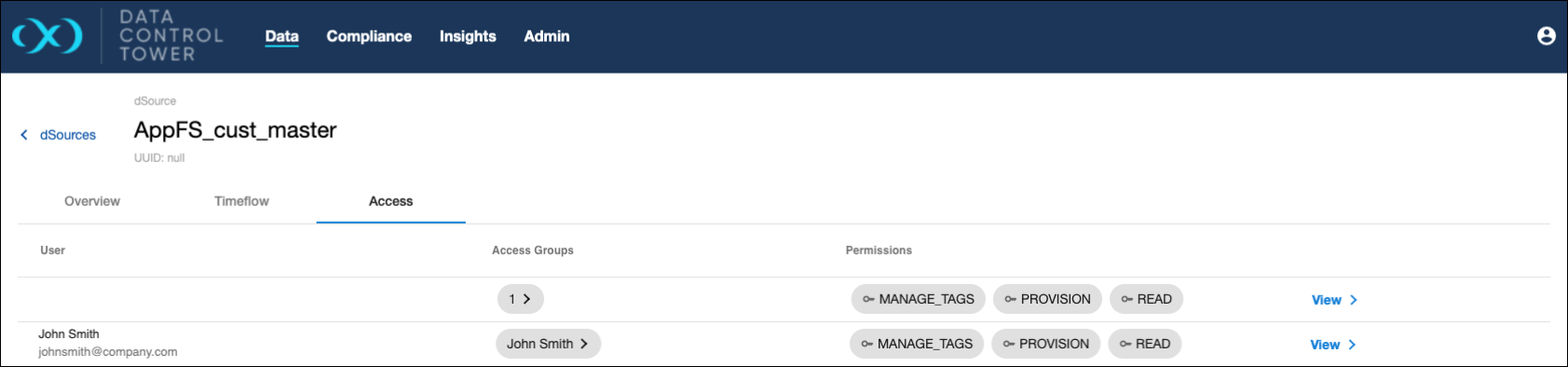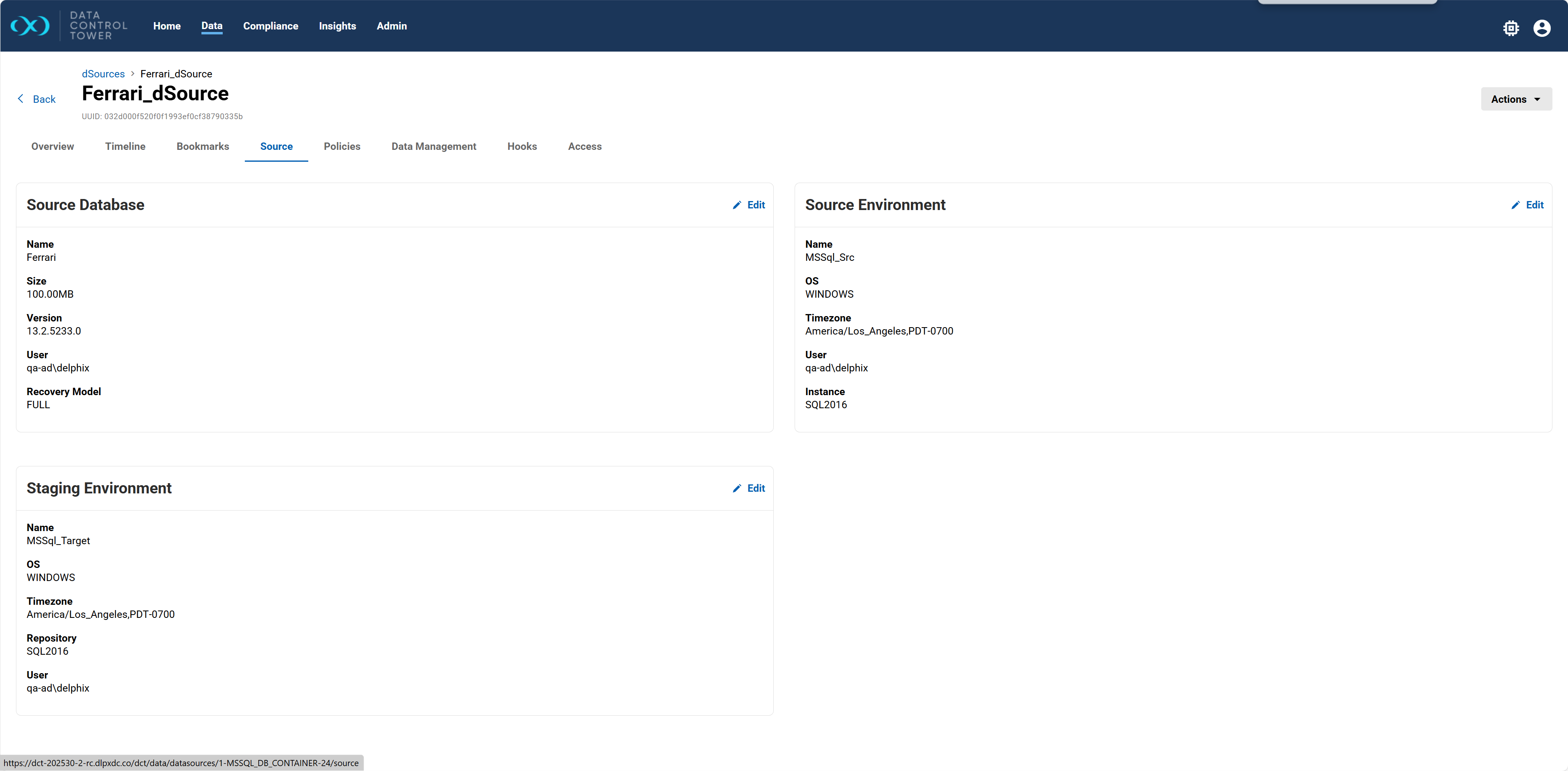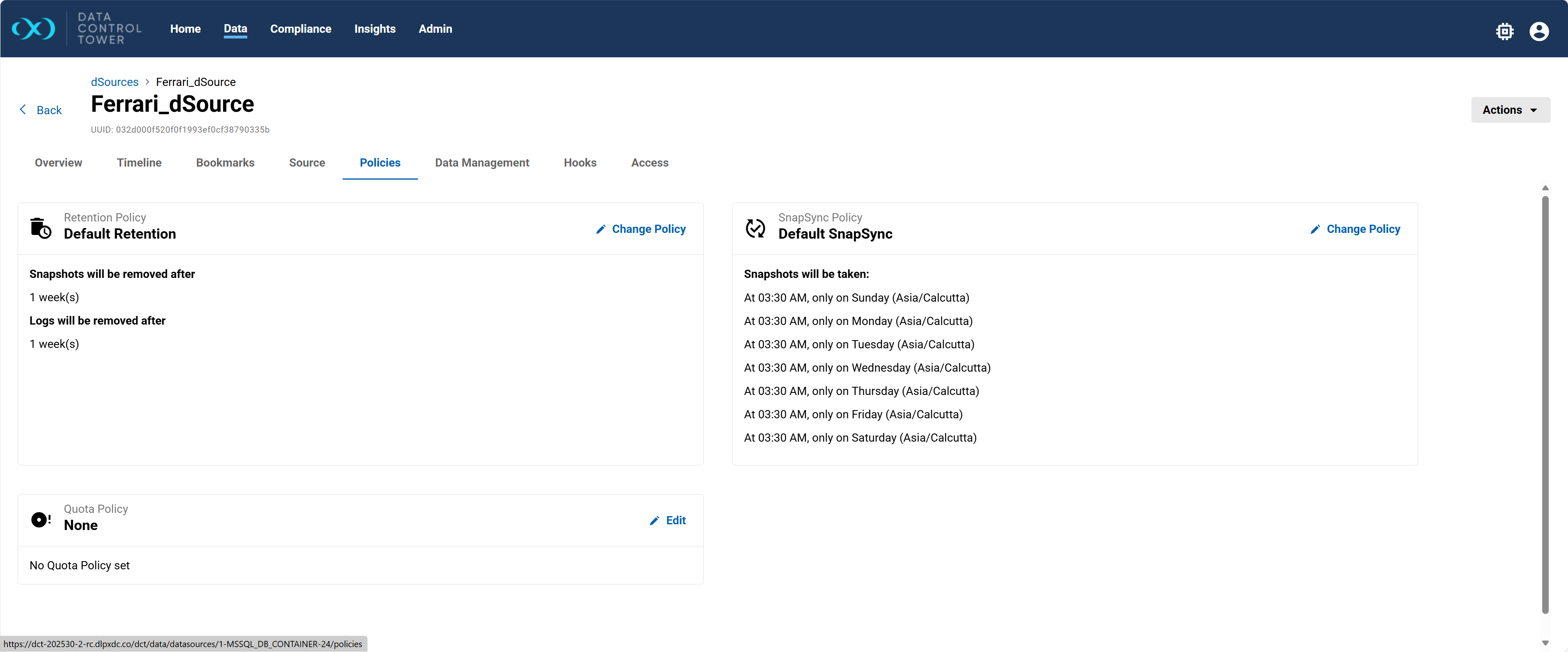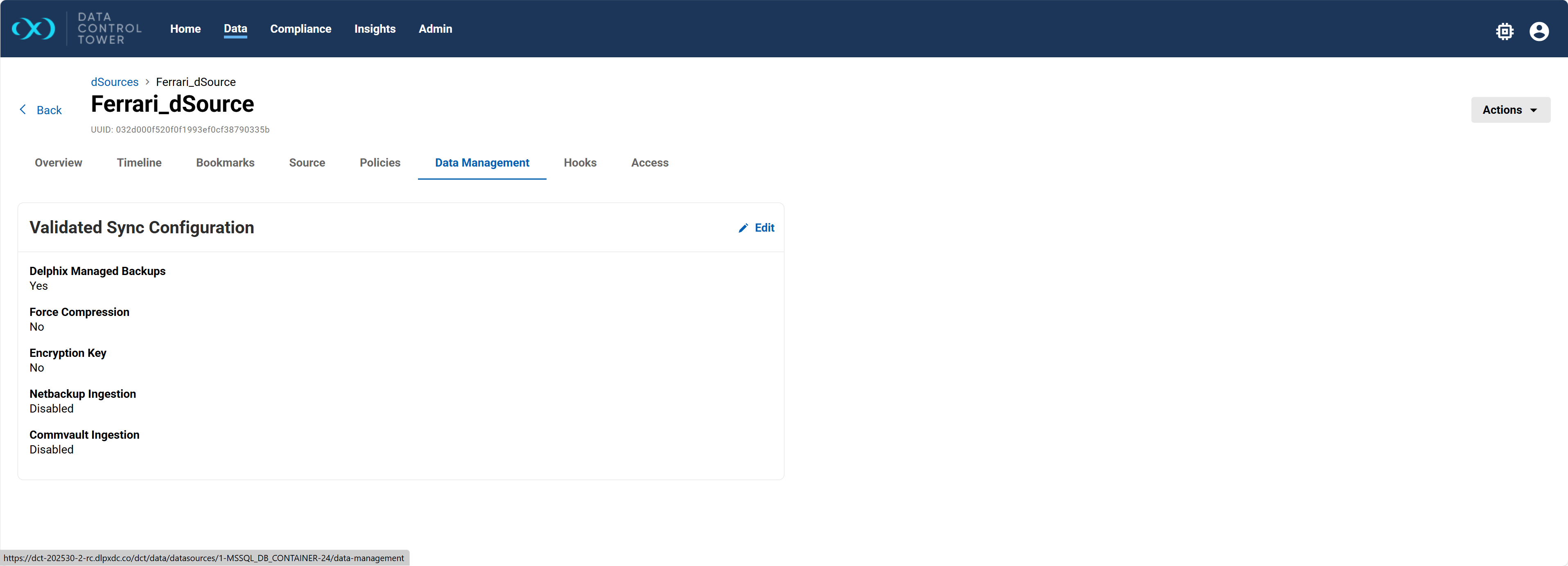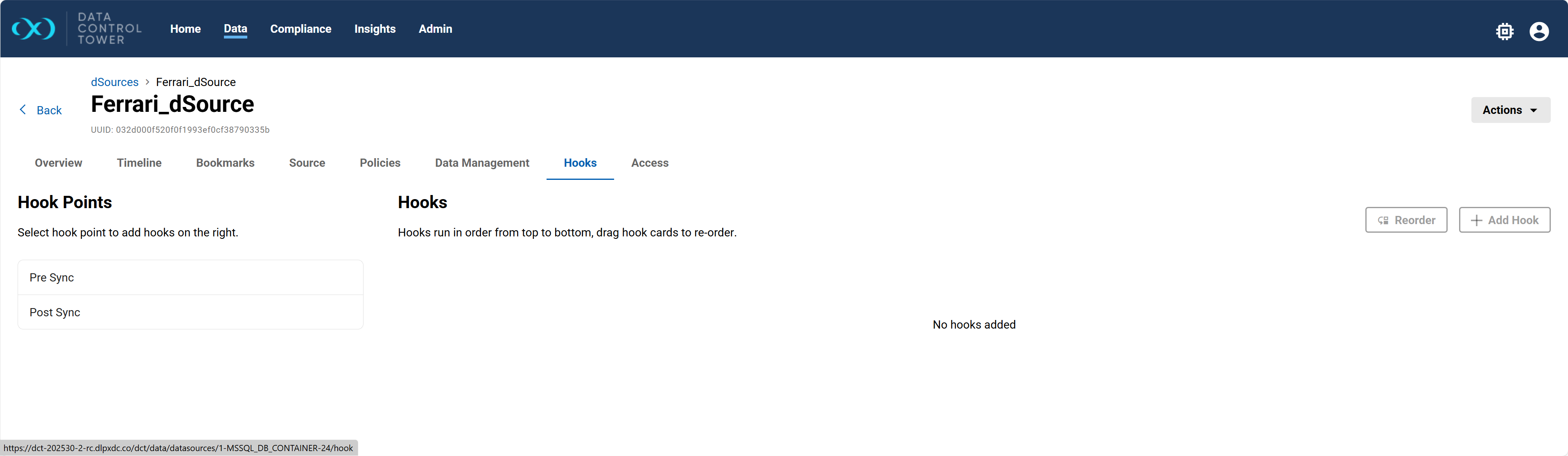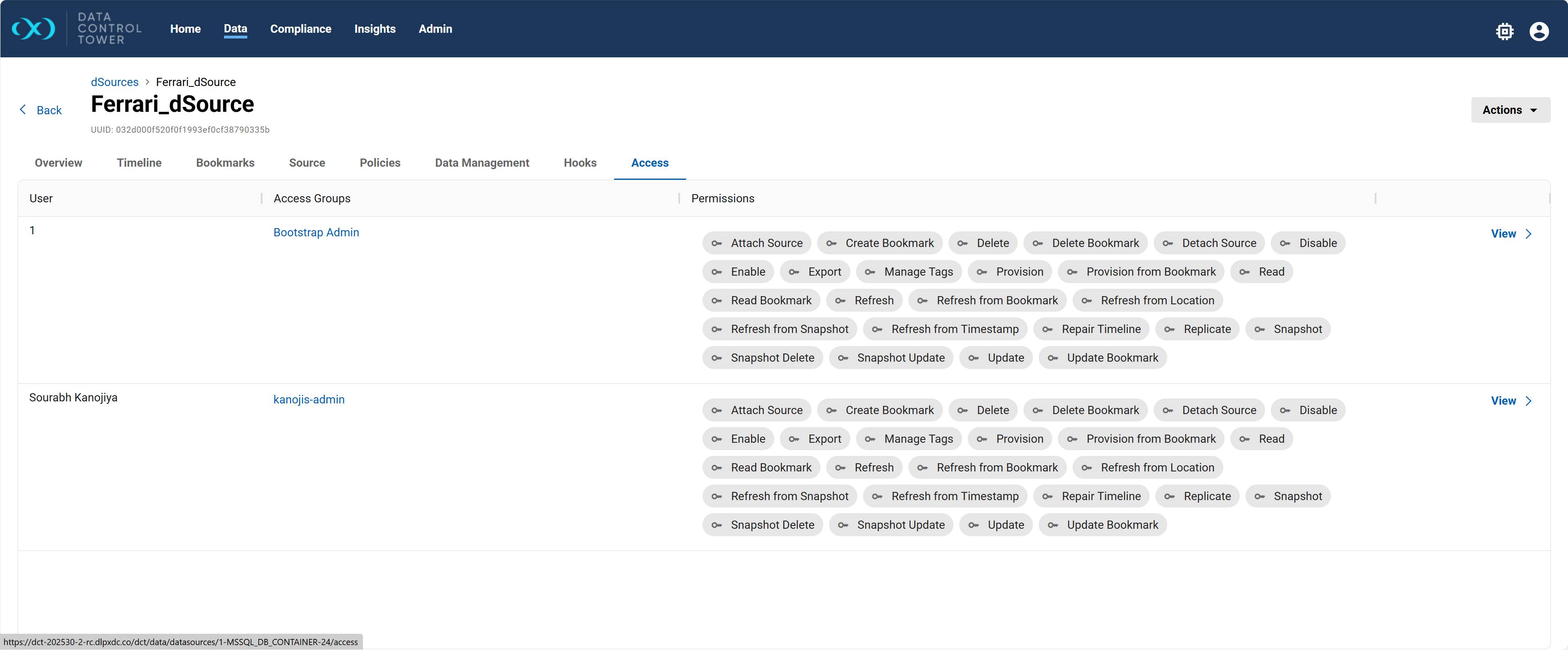Managing dSources
Introduction
DCT provides the ability to view, search, sort, and filter all dSources within a connected Delphix ecosystem. You can access the dSources list in DCT by navigating to Data > Data Management > dSources. The default view of this page will show all listed dSources in DCT, along with some useful column information like status, type, platform, engine, and tags. Click the View button for any line item to see the dSource detail page.
2025.6 changes
-
The Overview tab of a dSource or VDB now shows the current Database state, whether the FileSystem is mounted, the current Timeflow state, and details of the NFS configuration, including:
-
NFS Protocol: Indicates NFS version that was last used to mount this source.
-
NFS Encryption: Flag indicates whether the data transfer is encrypted or not.
-
NFS Reason: Indicates reason why the source is being mounted with nfsVersion.
-
2025.5 changes
-
You can now add non-sys user credentials in the Edit Source Database Configuration window. The user must for successfully validate Username/Password, then check the corresponding Non-Sys credentials for standby databases box. Enter the non-sys user credentials when the new text boxes appear and Save. Once the non-sys credentials are updated, it will be shown in the Source Database tile.
-
The Attach option has been added to the Action dropdown on the dSource detail page for Oracle source-based dSources. Selecting this option opens a modal where you must provide the required inputs (source environment, installation, database, environment user, and database credentials). Once validated and saved, the dSource is linked to the selected database. Attach and detach actions are not supported for Oracle Staging Push dSources.
-
For staging push Oracle dSources (non-multi-tenant), several UI enhancements were added. You can now edit staging environment details and custom environment variables directly from the Source tab. In addition, the Edit Staging Database window now includes associated values and checkboxes that were previously missing.
dSource detail page
Overview
The default tab of any detail page in DCT is the Overview tab. This page shows which Platform the dSource is from and what the Status of it is, along with the following tiles.
-
Details: Shows useful information like the type of object it is (dSource in this case), the platform of origin, version number, whether or not it is enabled or detached, what the size of it is, what data connection it belongs to, and which engine it belongs to.
-
Tags: Shows any tags associated with the dSource.
-
Environment Details: Shows the name of the environment where the dSource came from, the type of environment it is, and the operating system.
An Actions menu is available in the top-right corner of a detail page and contains consistent actions across all tabs. These are blanket actions that can be performed on the dSource itself and consist of the following options.
-
Create Snapshot: Creates a snapshot of the dSource at the current time. DCT will ask if you want to take a copy-only full backup of your source database (with the option for force compression), if you want to use the most recent full or differential backup, or if you want to use a specific full or differential backup.
-
Disable: Disable the dSource. This must be done before detaching it.
-
Enable: Enable the previously disabled dSource. This must be done before attaching it.
-
Detach: Detach the dSource from the DCT instance.
-
Attach: Attach the dSource to the DCT instance.
-
Delete: Delete the dSource.
-
Rename: Provide a new name for the dSource.
Timeline
The Timeline tab lists all available snapshots for the dSource in a vertical, chronological order. You can modify snapshot retention periods by clicking the Actions button to the right of the relevant snapshot.
Bookmarks
A bookmark in Data Control Tower (DCT) is a saved reference to a specific snapshot of a dSource. It allows you to quickly return to or reuse a known data state. The Bookmarks tab lists any bookmarks from the dSource, along with information like its name, creation date, expiration date, the timestamp of when it was saved, and any relevant tags.
Source
The Source tab contains a detailed overview of any information related to that actual source of the data. You can use the Edit button in any tile to modify certain configurations.
DCT 2025.3.0.0 added support for viewing and editing basic data source configurations for staging environments (MSSQL) and source environments (Oracle).
-
Source Database: Shows the name of the source database, its size, version, the user (as represented based on database authentication), and the recovery model it uses.
-
Source Environment: Shows the name of the source environment, the operating system of it, the timezone its based out of, the user admin, and instance specifics.
-
Staging Environment: Shows the name of the staging environment, the operating system of it, the timezone its based out of, repository specifics, and the user admin.
Policies
The Policies tab contains details regarding any policy associated with the dSource, represented with the following tiles.
-
Retention Policy: Shows the current Retention policy on the dSource, along with a time frame of when the associated snapshots and logs will be removed (based on the policy).
-
SnapSync Policy: Shows the current SnapSync policy, along with a time frame of when snapshots will be taken.
-
Quota Policy: Shows the current Quota policy, along with the quota size in megabytes.
Data Management
The Data Management tab summarizes key settings and ingestion configurations associated with the dSource, along with the following details.
-
Delphix Managed Backups: Shows if Delphix handles backup management.
-
Force Compression: Shows if compression is enforced during ingestion.
-
Encryption Key: Shows if an encryption key is being used.
-
NetBackup Ingestion: Shows whether NetBackup ingestion is enabled or disabled.
-
Commvault Ingestion: Shows whether Commvault ingestion is enabled or disabled.
Hooks
The Hooks tab lets you configure and manage automation scripts that run at specific points during the dSource sync process. The Hook Points tile is used to show scripts or actions executed before or after the dSource sync. You can use the + Add Hook button to add script as a hook, then use the Reorder button to arrange the execution order of hooks.
Access
The Access tab lets you audit what other users have access to a particular dSource, what access group they belong to, and the associated permissions that each user has on that particular dSource.