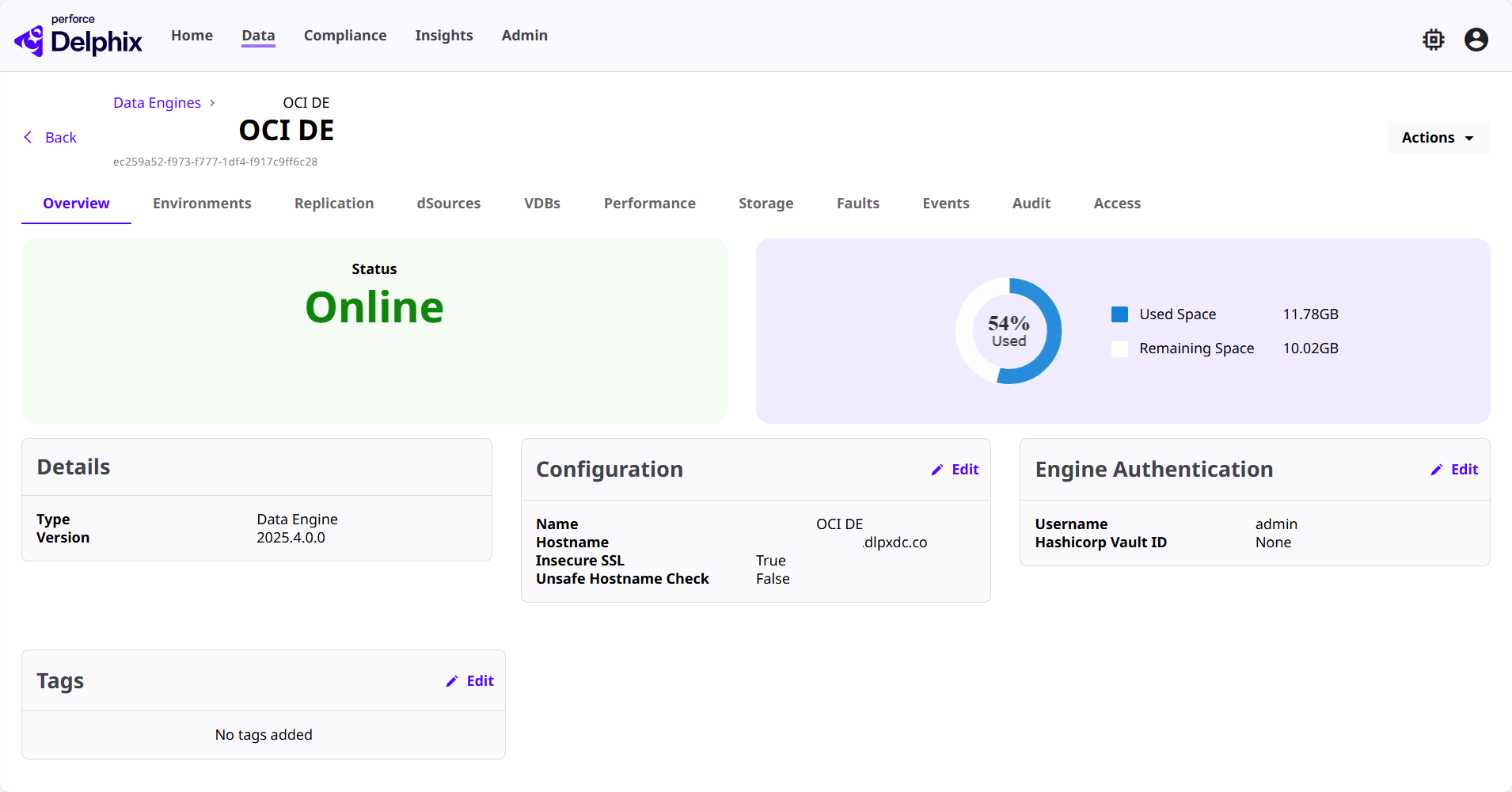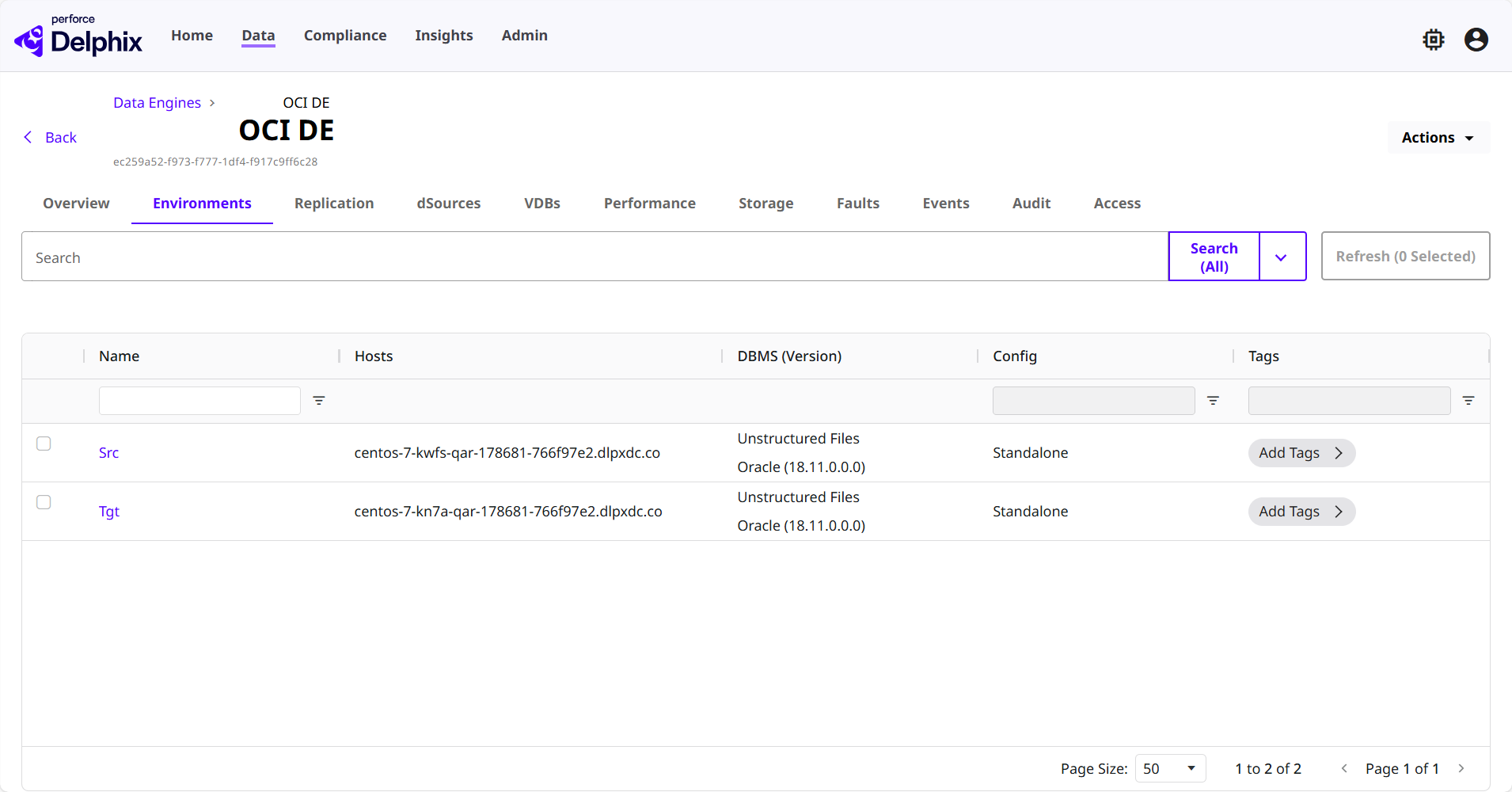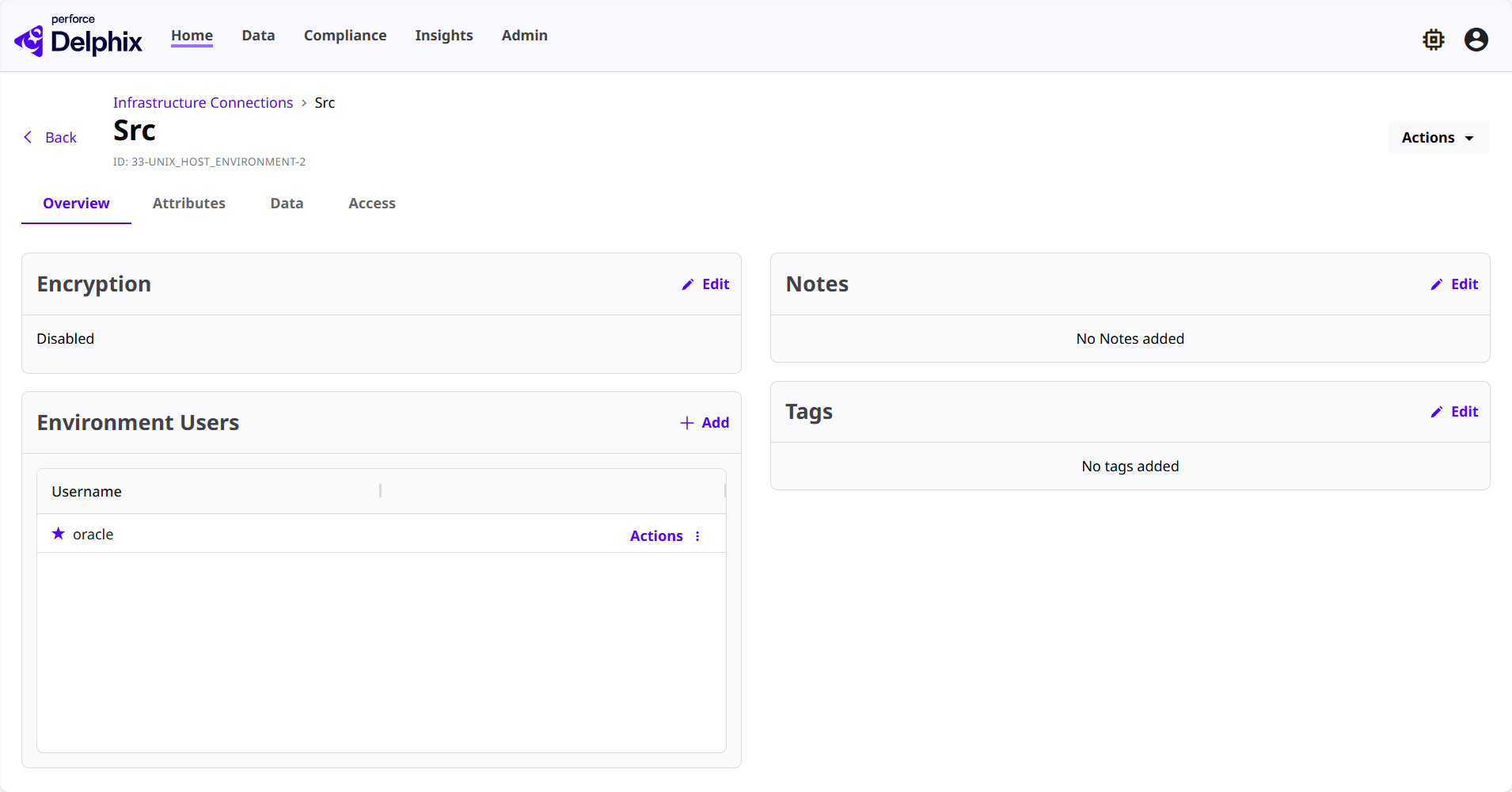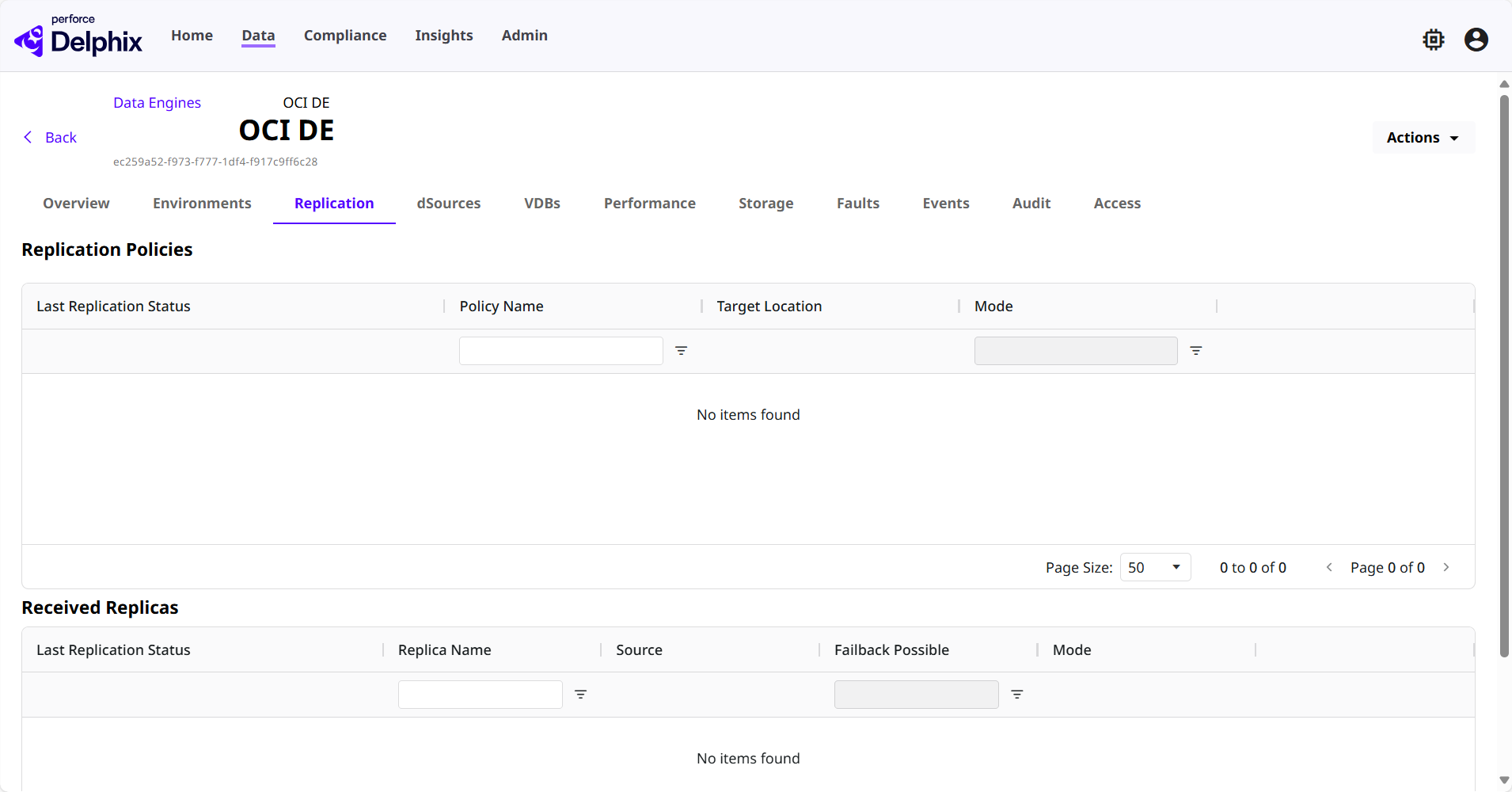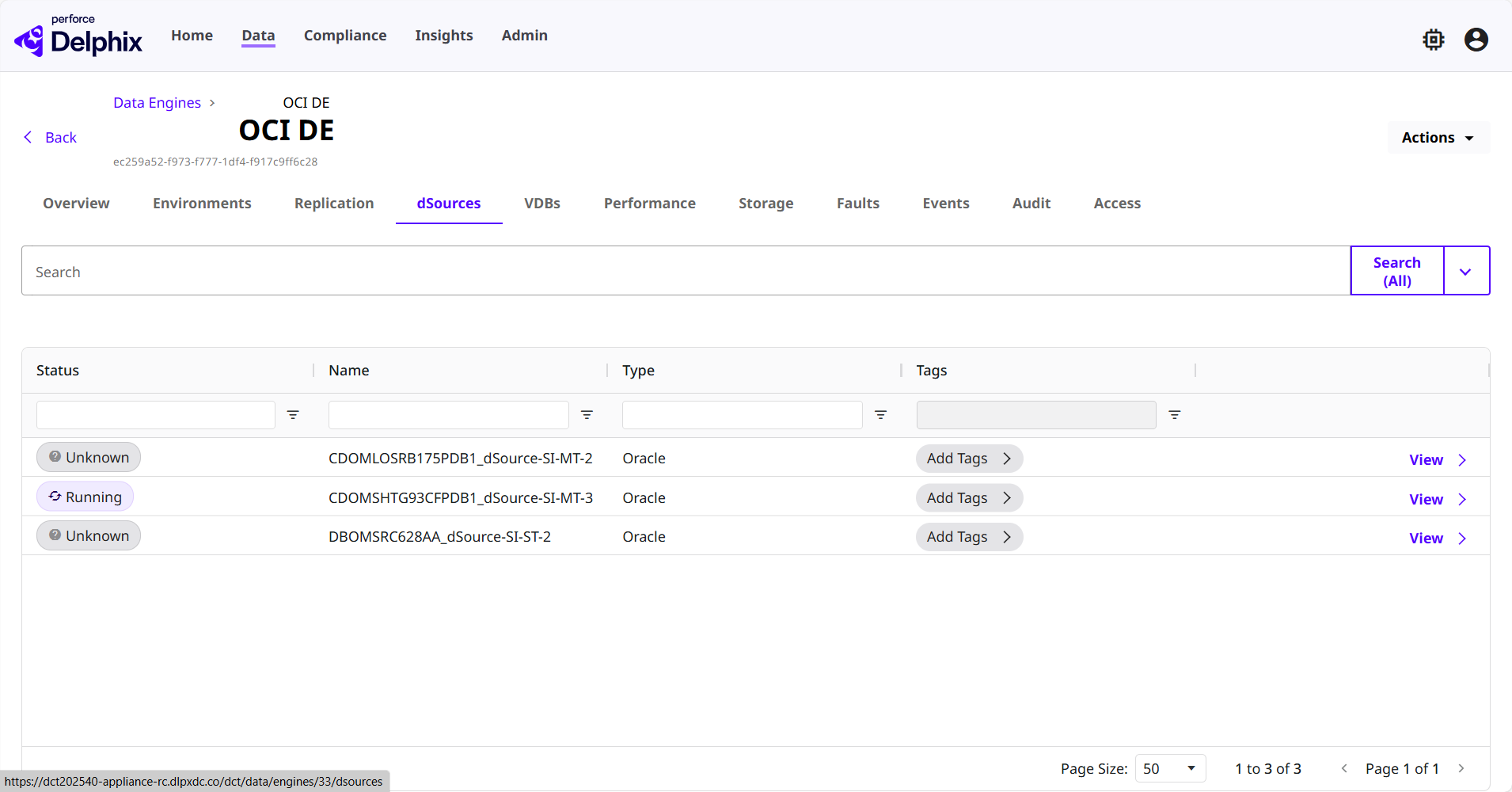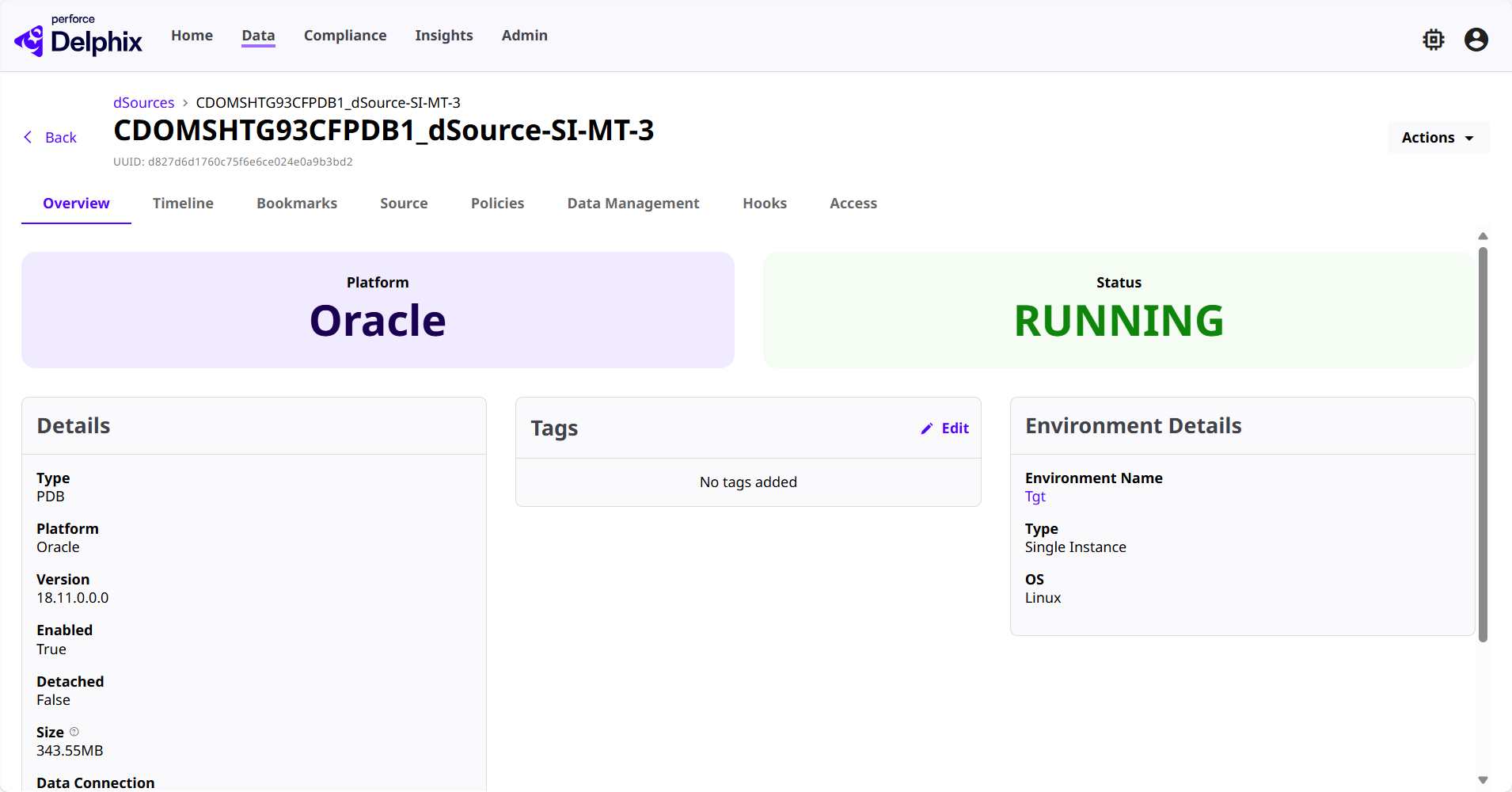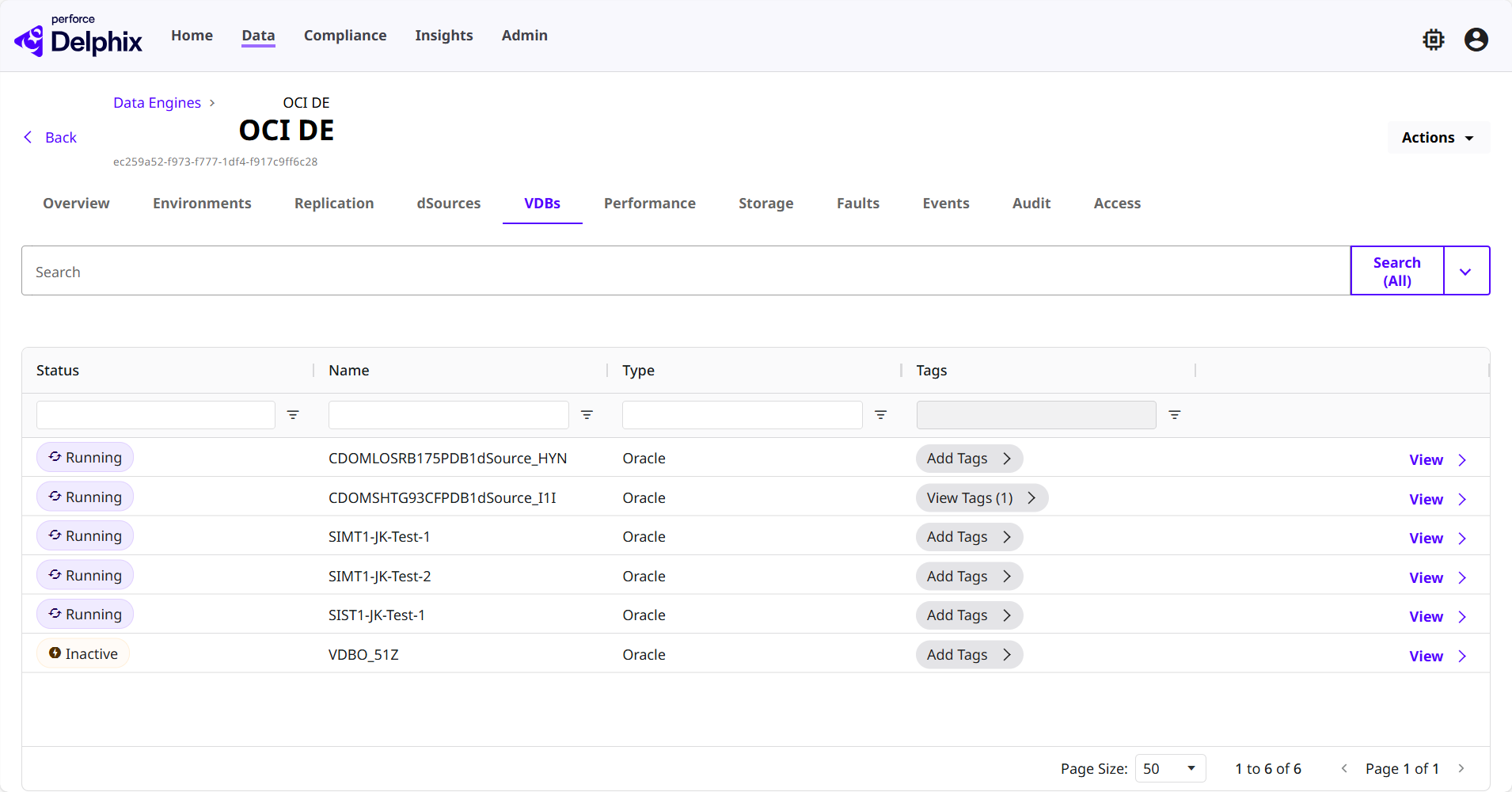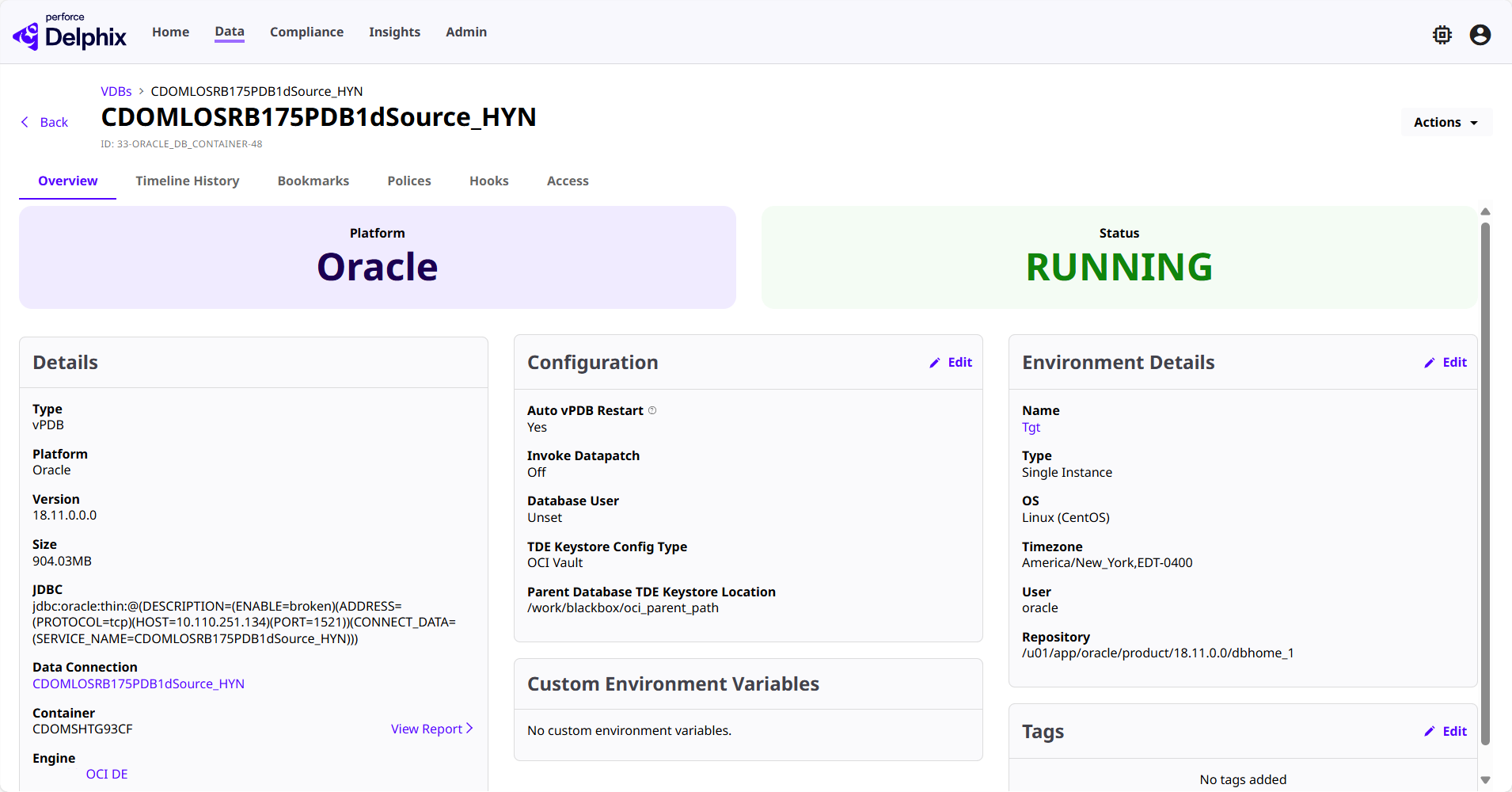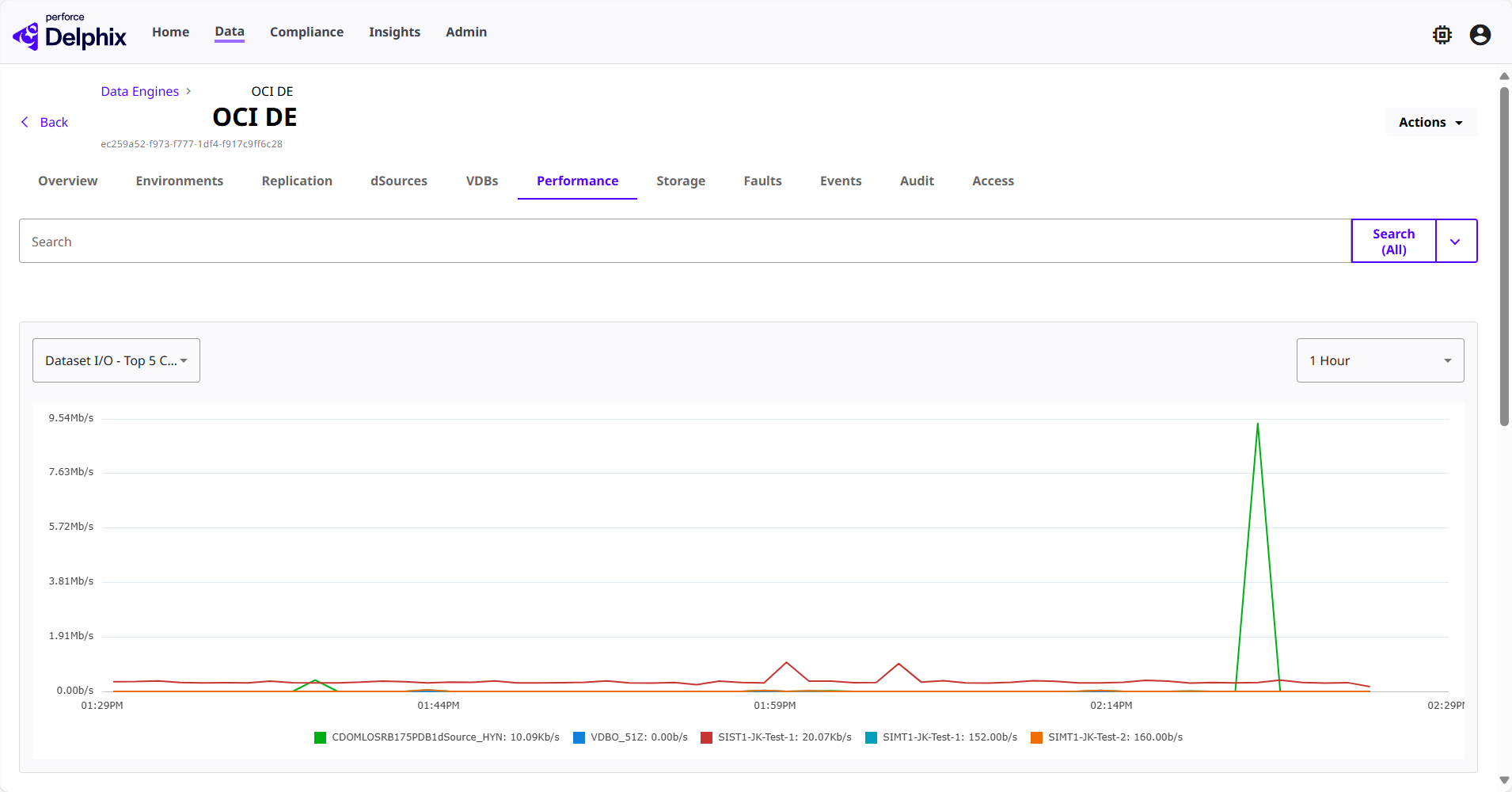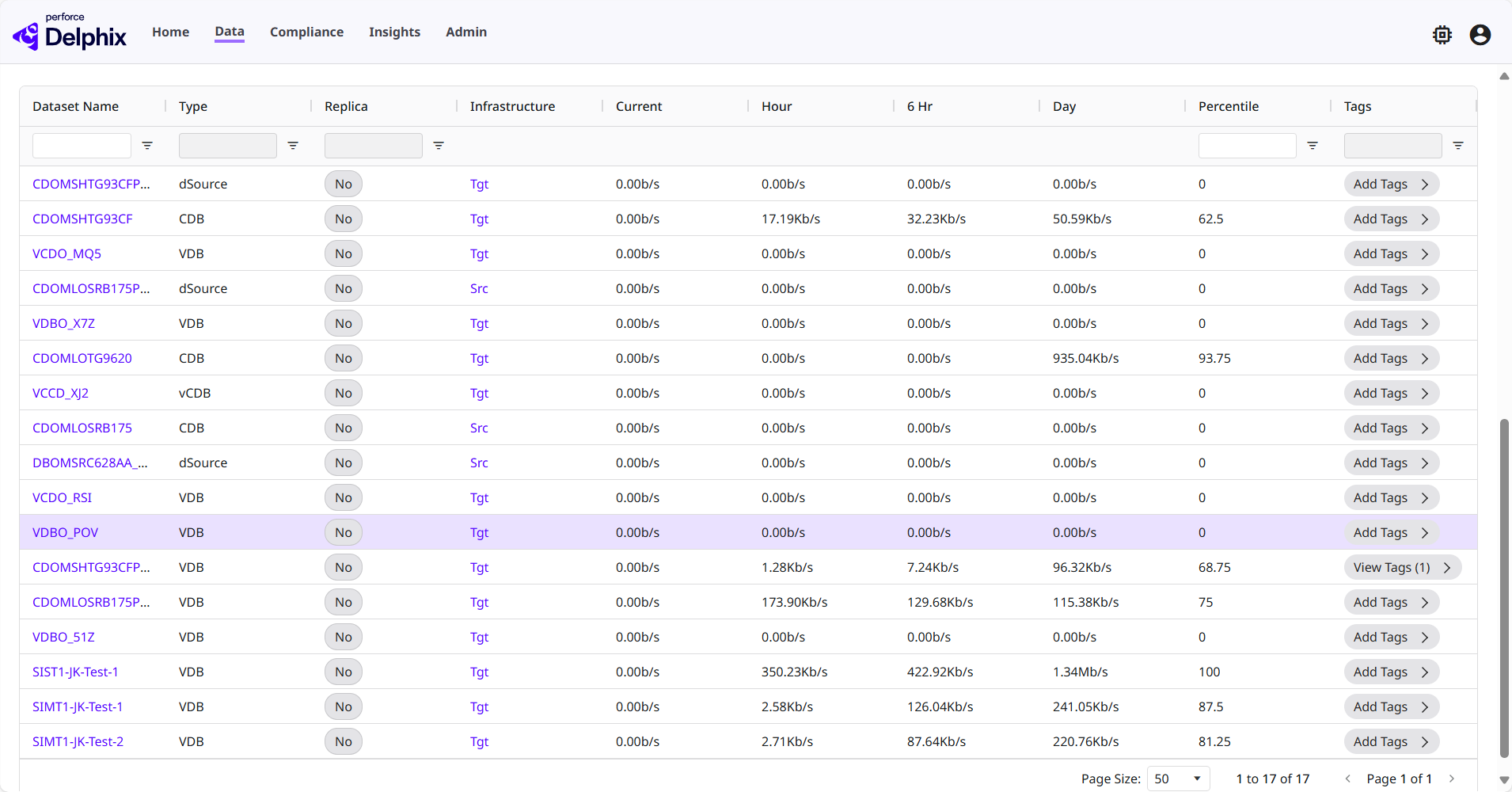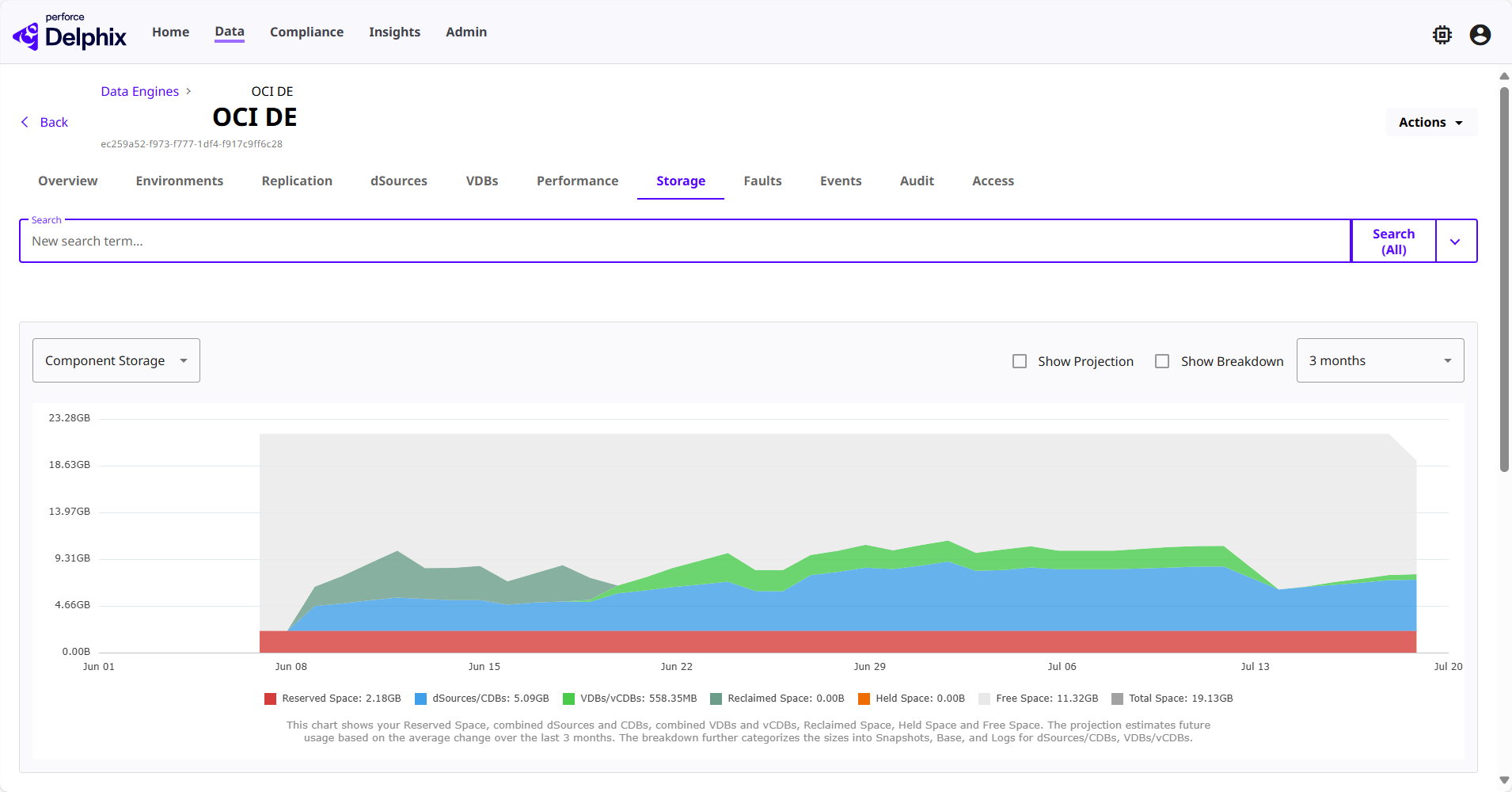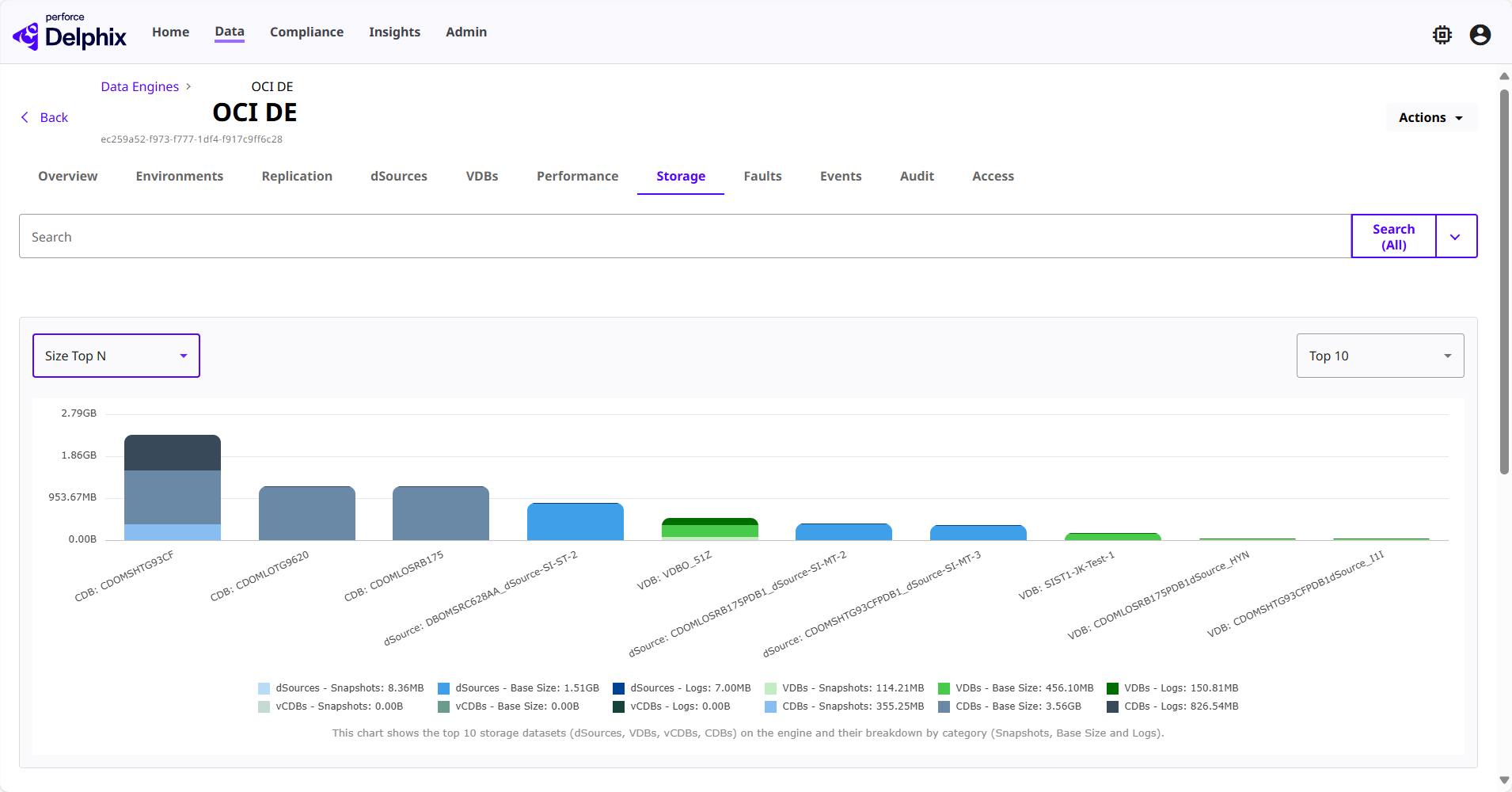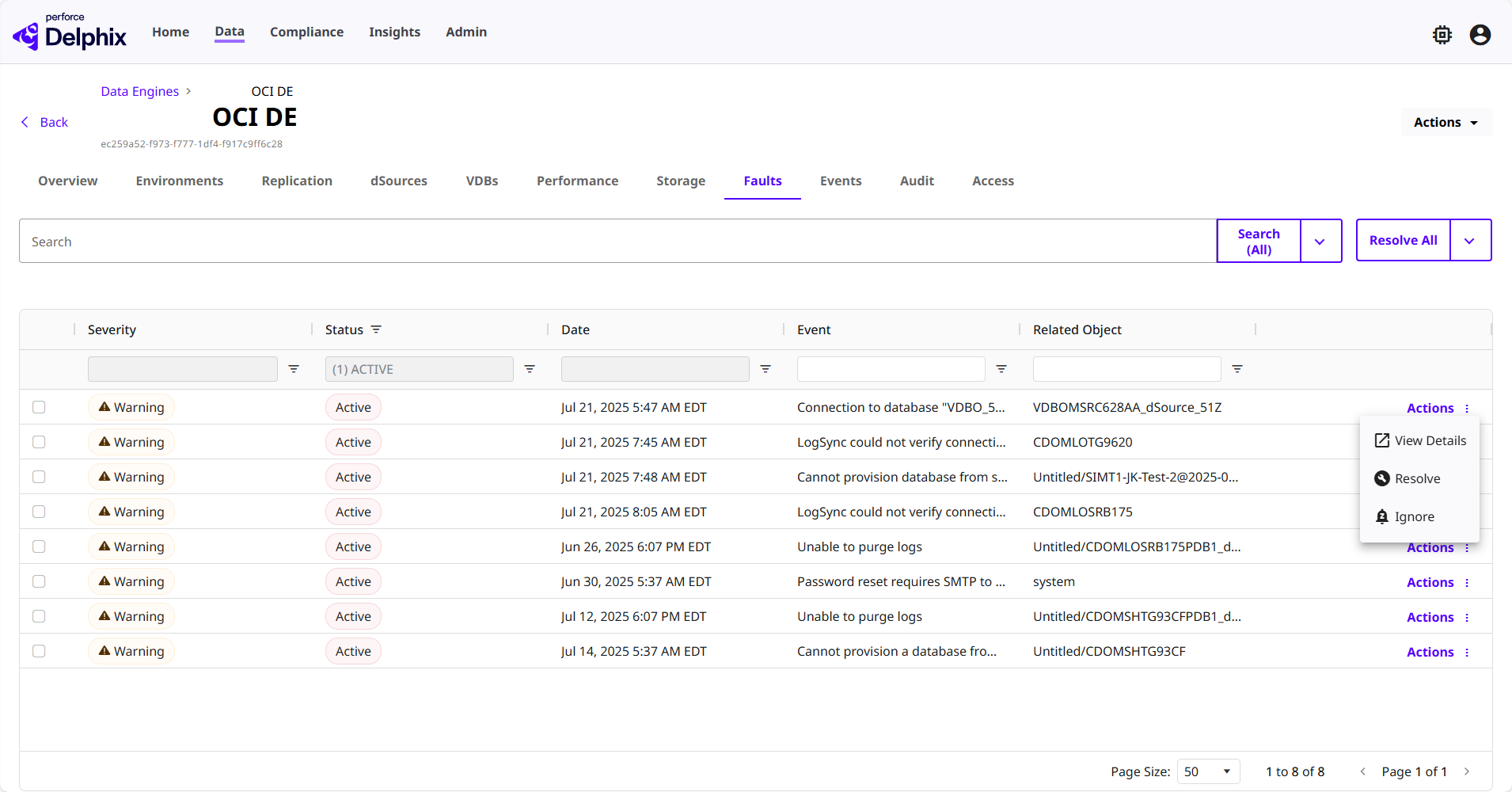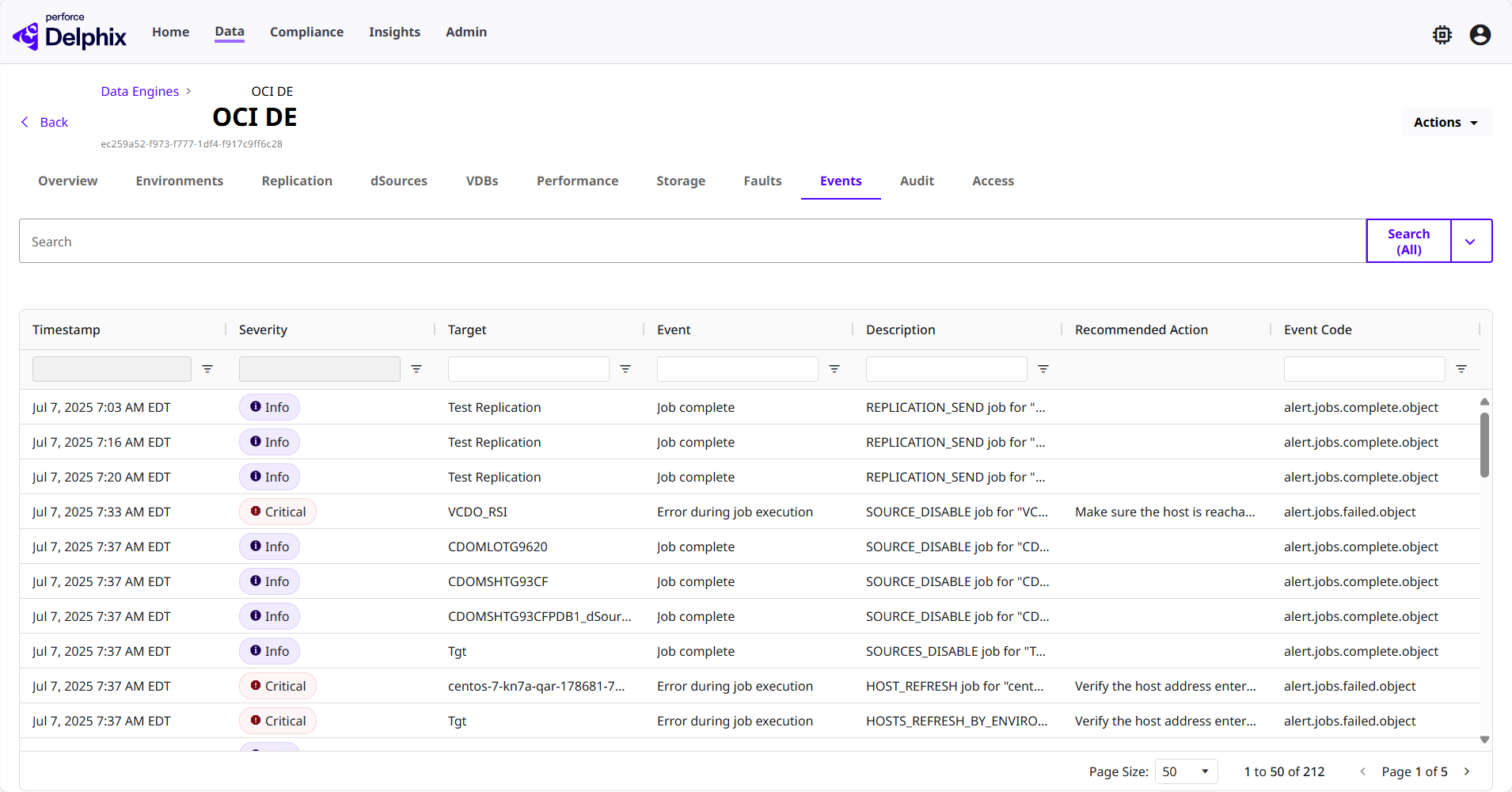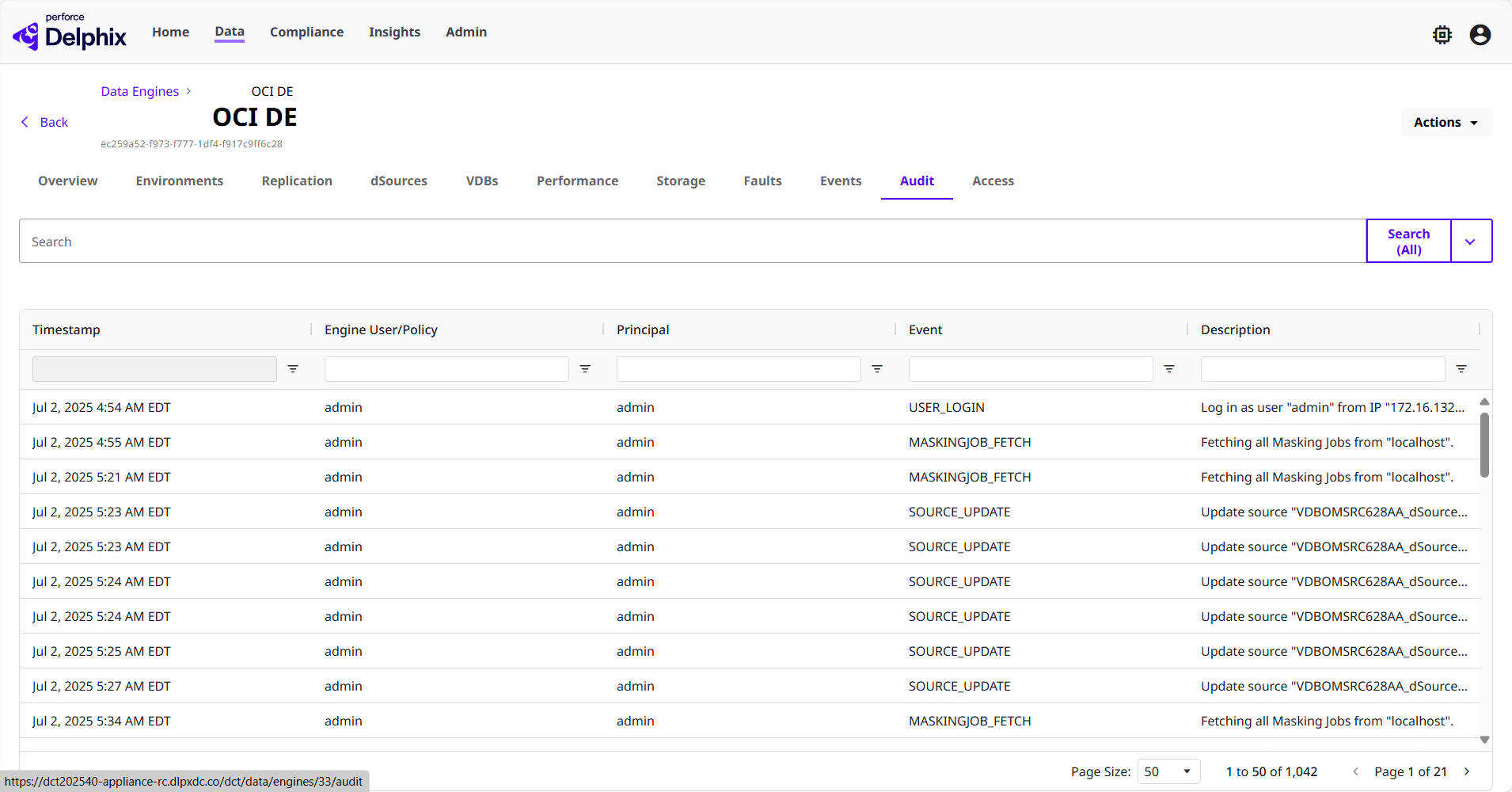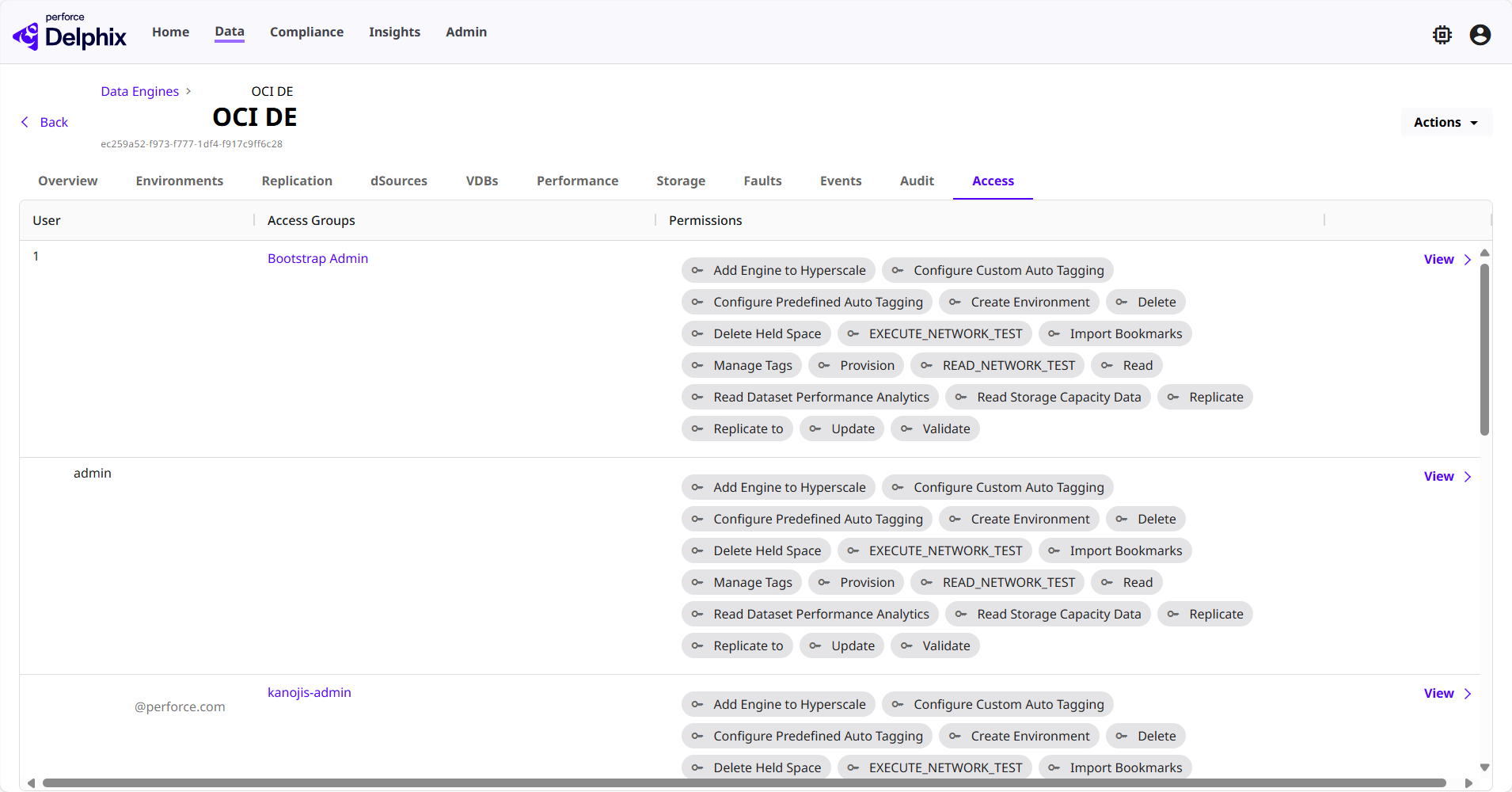Engine details page
This page describes the many tabs available with different insights and configurations pertaining to the connected engines in DCT. Each sub-section is the name of a corresponding tab in the Engine details page.
Overview
In the DCT UI, navigate to Data > Data Infrastructure > Data Engines, where you can view all of your DCT-connected Delphix engines. Select on an engine in the list to see its "detail view", showing categorized information, data on the engine, and actions that can be performed.
The Overview tab shows provides the following information:
-
Status: Shows the active engine status, like Online or Offline.
-
Storage preview: Shows a preview of how much storage the engine is using.
-
Details: Shows the engine type and version its on.
-
Configuration: Shows the name of the engine, the hostname address, whether or not its an insecure SSL connection, and whether or not its unsafe to check the hostname.
-
Engine Authentication: Shows the username and Hashicorp Vault ID (if applicable) for the user with access.
-
Tags: Shows any associated tags with the engine.
Use the Actions menu to dregister the engine, if needed. This action can also be done via an API call:
curl --location --request DELETE '<https://<DCT Host Name>:<Port>/v3/management/engines/<ID or Name of the Engine to be deleted>' \
--header 'Authorization: apk <api key for authentication>'Environments
The Environments tab shows all environment connections to the engine, along with information like the environment's name, host address, database management software version, whether it's a standalone or multi-tenant environment, and associated tags.
Selecting an environment from the list will bring you to the detail page for it. This page is outside of the engine detail page, which you can access again by clicking Back in the top left. The environment overview page shows whether or not encryption is enabled, who the environment users are, and any notes or tags associated with it.
Replication
The Replication tab shows any replication policies associated with the engine, along with their last status, name, the targeted location of the policy, and the mode its running in. It also shows received replicas to the engine, along with the same information as the policies.
dSources
The dSources tab shows all dSources associated with the engine, along with their active status, name, database type, and associated tags. Clicking the View button on an item in this list will move you to the selected dSource detail page.
To return to the engine detail page, select the Back button in the top left. On the dSource detail page, you will find a similar layout of information to the engine's Overview tab, except it is related to the dSource.
VDBs
The VDBs tab shows all VDBs associated with the engine, along with their active status, name, database type, and associated tags. Clicking the View button on an item in this list will move you to the selected VDB detail page.
To return to the engine detail page, select the Back button in the top left. On the VDB detail page, you will find a similar layout of information to the engine's Overview tab, except it is related to the VDB.
Performance
The Performance tab shows the performance of an engine’s datasets, The chart shows comprehensive power consumption for the top five datasets over a selected time range. A dropdown at the top allows you to switch between one, 6, and 24-hour periods.
The columns in the list for each dataset contain information like the dataset name, what type of data it is, if it's replicated, whether it's source or target infrastructure, the current, hourly, 6 hour, daily, and percentile summaries of throughput, and associated tags.
Storage
The Storage tab shows detailed information about the space occupied by datasets on the engine. This data can be visualized using an interactive graph.
There are two ways to view this information on the graph:
Component Storage
This option visualizes storage data using a stacked area series chart, offering a detailed breakdown of storage components on the engine. By default, the chart displays data for the last 3 months, with an option to extend the view to the last 6 months using a dropdown. This provides a comprehensive understanding of space allocation and utilization over time.
The chart includes the following components:
-
dSources: Represents the storage used by data sources on the engine.
-
VDBs (Virtual Databases): Shows the storage utilized by virtual databases.
-
Held Space: Denotes space reserved or held for specific operations or recovery purposes.
-
Free Capacity: Indicates the remaining available storage on the engine.
-
Reserved Space: Displays the space allocated for future use or reserved for system operations.
Additionally, the chart includes the following features:
-
Show Breakdown: A checkbox that enables further segmentation of dSources and VDBs storage into logs, base, and snapshot sizes, offering a more granular view of storage usage.
-
Show Projection: A checkbox that allows users to view projected storage trends, helping in future capacity planning.
Size Top N
This option visualizes storage data for dSources and VDBs using a stacked bar series chart. The chart displays the top 10 dSources and VDBs by default, with an option to view the top 15 datasets using a dropdown. The visualization provides a detailed breakdown of storage components, including logs, base, and snapshot sizes, allowing users to analyze and compare storage usage effectively.
Faults
The Faults tab shows any faults or nuances that have occurred on the engine. You can engage with the Actions button on any fault line item to view details. resolve the fault, or choose to ignore it.
Events
The Events tab shows all of the completed job actions associated with the engine. Information pertaining to each event contains a timestamp, the severity of the event, the target, event type, a description, recommended actions (if any), and an event code for reference.
Audit
The Audit tab shows all associated audits performed on the engine. Information pertaining to each audit includes a timestamp, who the engine user was to initiate the policy, the principal user, what kind of audit event occurred, and a description.
Access
The Access tab allows admins to audit which users have operations access to the engine, what access group they belong to, and the associated permissions that each user has on this engine. Admins are able to click on the View button to see additional details under the access control screen (related to the specific, selected user).