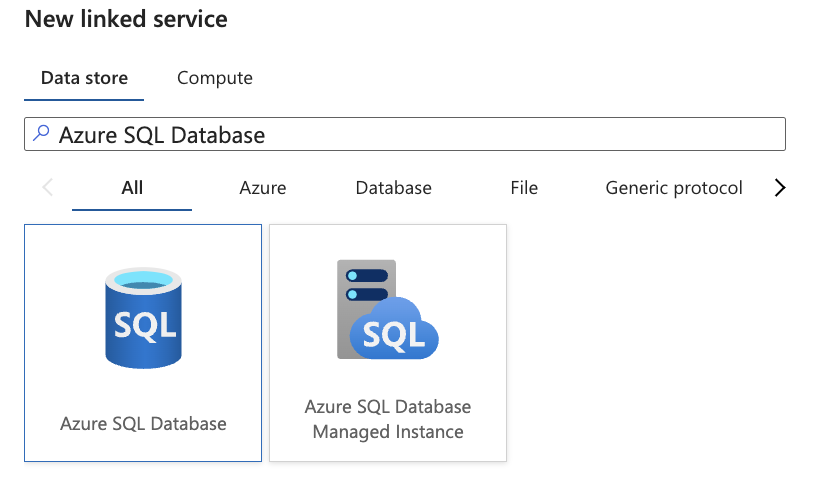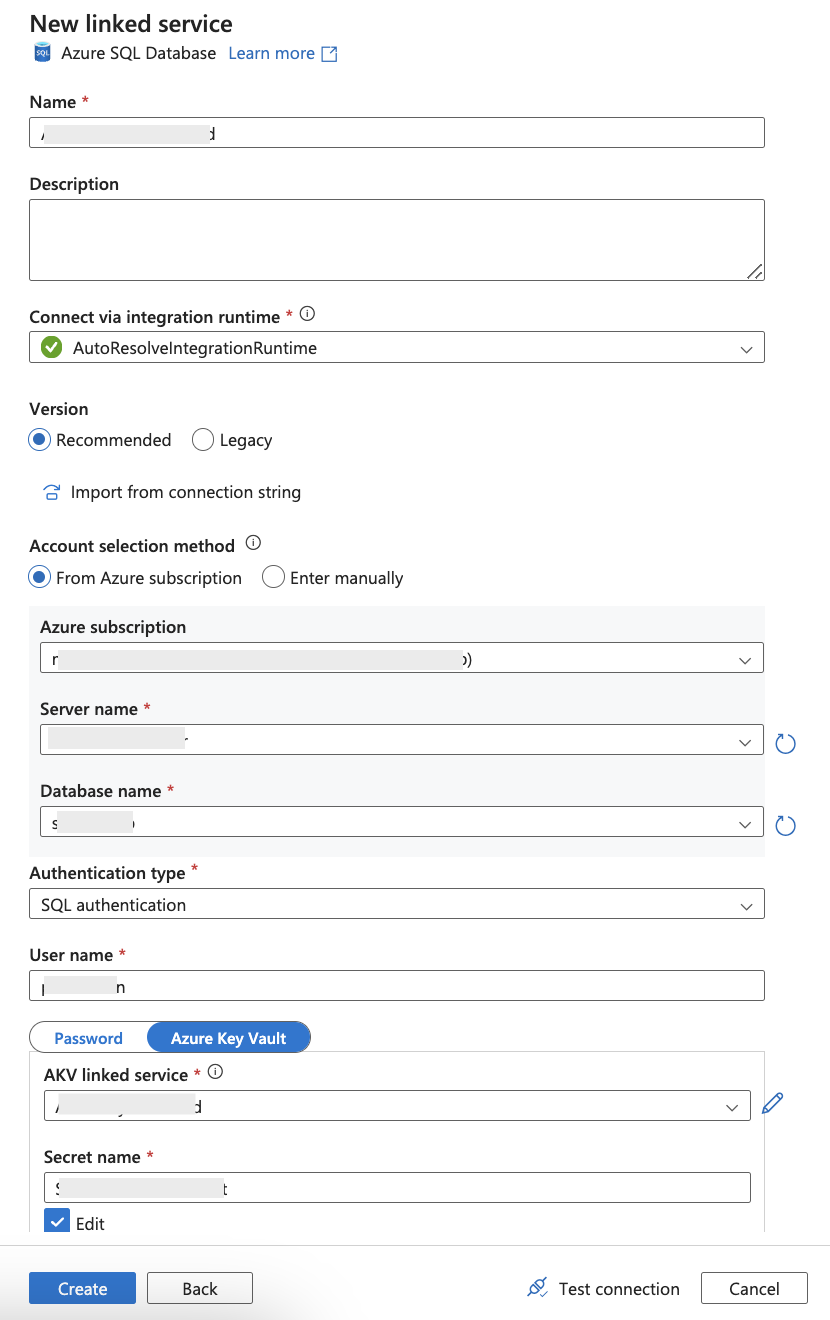Create a linked service for Azure SQL Database
- Open Azure Data Factory.
- Navigate to the Linked services section.
- Click New linked service.
- In the Data store search box, type Azure SQL Database.
- Select Azure SQL Database from the list and click Continue.
- Configure the linked service:
- Name: Enter a meaningful name to identify the linked service. Optionally, add a description.
- Connect via integration runtime: Select the appropriate integration runtime.
- Account selection method:
- Choose your Azure subscription.
- Select the corresponding Azure SQL server> and database name.
- Authentication type: Select the authentication method based on your environment standards (for example, SQL Authentication, Managed Identity).
- Define the credentials:
- Provide the username and password.
- Store the password directly in the linked service or use Azure Key Vault for security.
- To ensure the linked service is set up correctly, click Test connection. If the test is successful, to save the linked service, click Create.
Your Azure SQL Database linked service is now configured and ready to use in Azure Data Factory.