Manage system administrators
Add new system administrators
-
Launch the Setup application.
-
From the Dashboard, click the + icon in the Users panel.
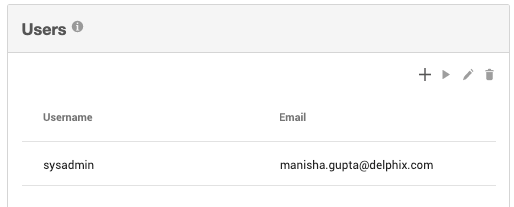
-
The Add User dialog box opens. Type the information for your new user.
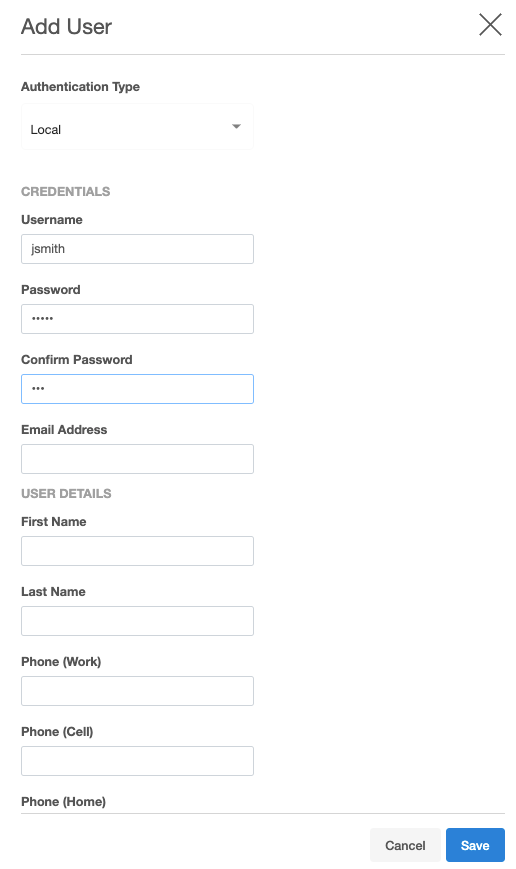
-
Click Save.
Your new system administrator is created and visible in the Dashboard > Users panel.
Disable or delete system administrators
-
Launch the Setup application and log in with sysadmin (or another system administrator) credentials.
-
In the Dashboard > Users panel, click the user you want to disable or delete.
-
To disable the user, click the pause icon. Your selected system administrator is disabled in the Dashboard > Users panel.
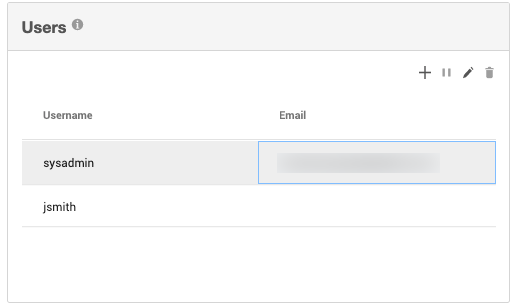
-
To delete the user, click the trash can icon.
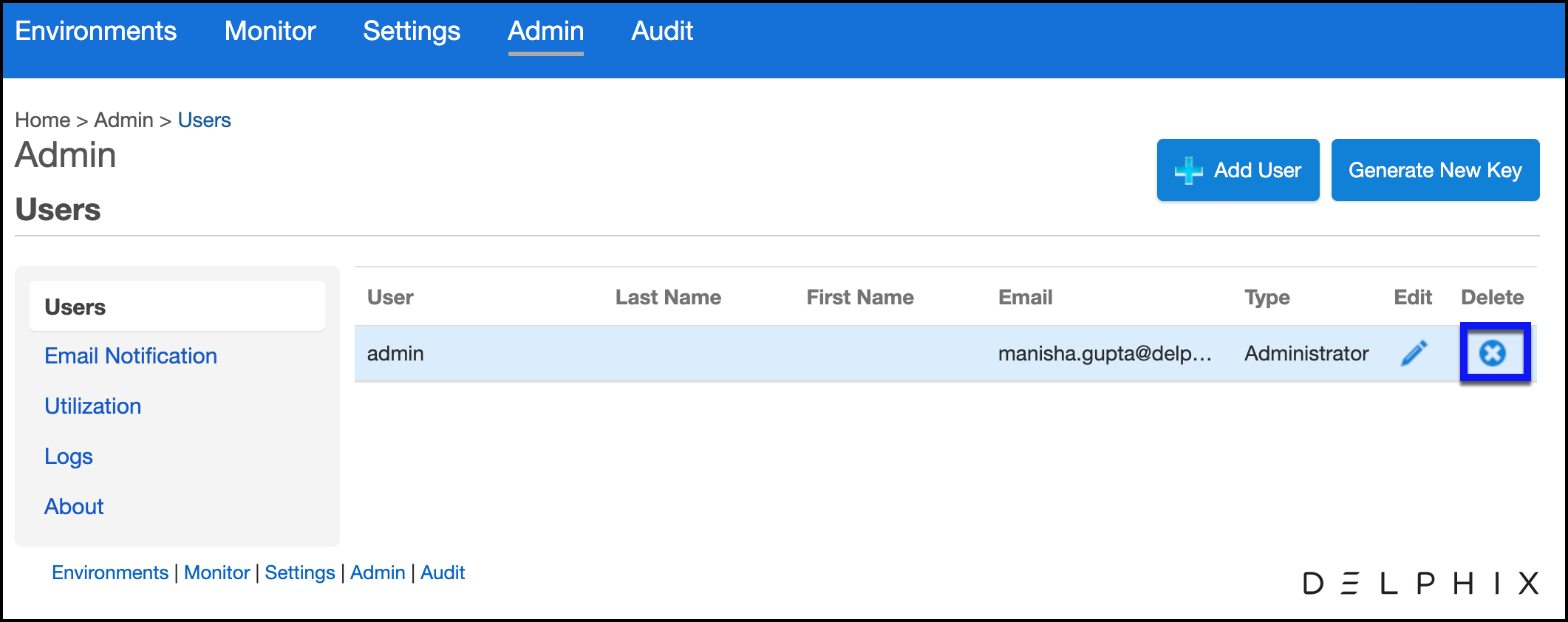
-
The Delete User dialog box opens. To confirm you want to delete the selected user, click Delete.

Your selected system administrator is deleted and no longer visible in the Dashboard > Users panel.
The sysadmin user is a required user for the Delphix Engine. You cannot delete this user, but you can suspend it. Suspending the sysadmin user prevents that user from being able to log into Delphix Setup or to the console via SSH.
Enable system administrators
-
Launch the Setup application and log in with sysadmin (or another system administrator) credentials.
-
In the Dashboard > Users panel, click the user you want to enable.
-
To enable the user, click the pause icon.
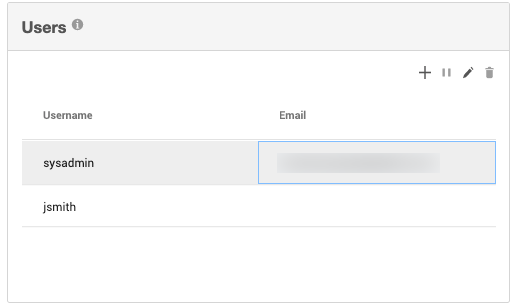
Your selected system administrator is enabled in the Dashboard > Users panel.
Change system administrator passwords
-
Launch the Setup application and log in with sysadmin (or another system administrator) credentials.
-
In the Dashboard > Users panel, click the user whose password you want to change.
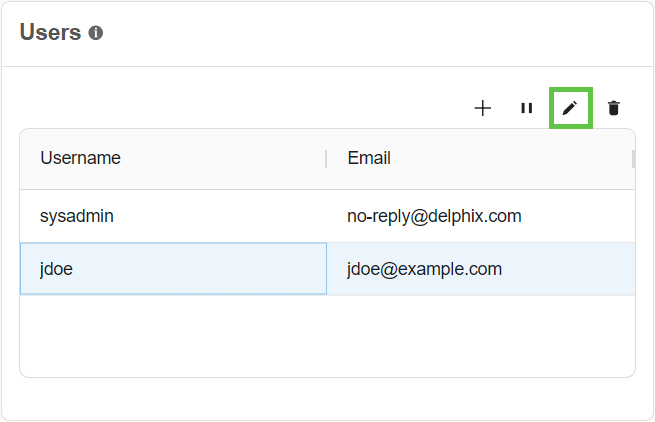
-
Click the Edit icon.
-
The Edit User dialog box opens. Type a new password in the password fields.
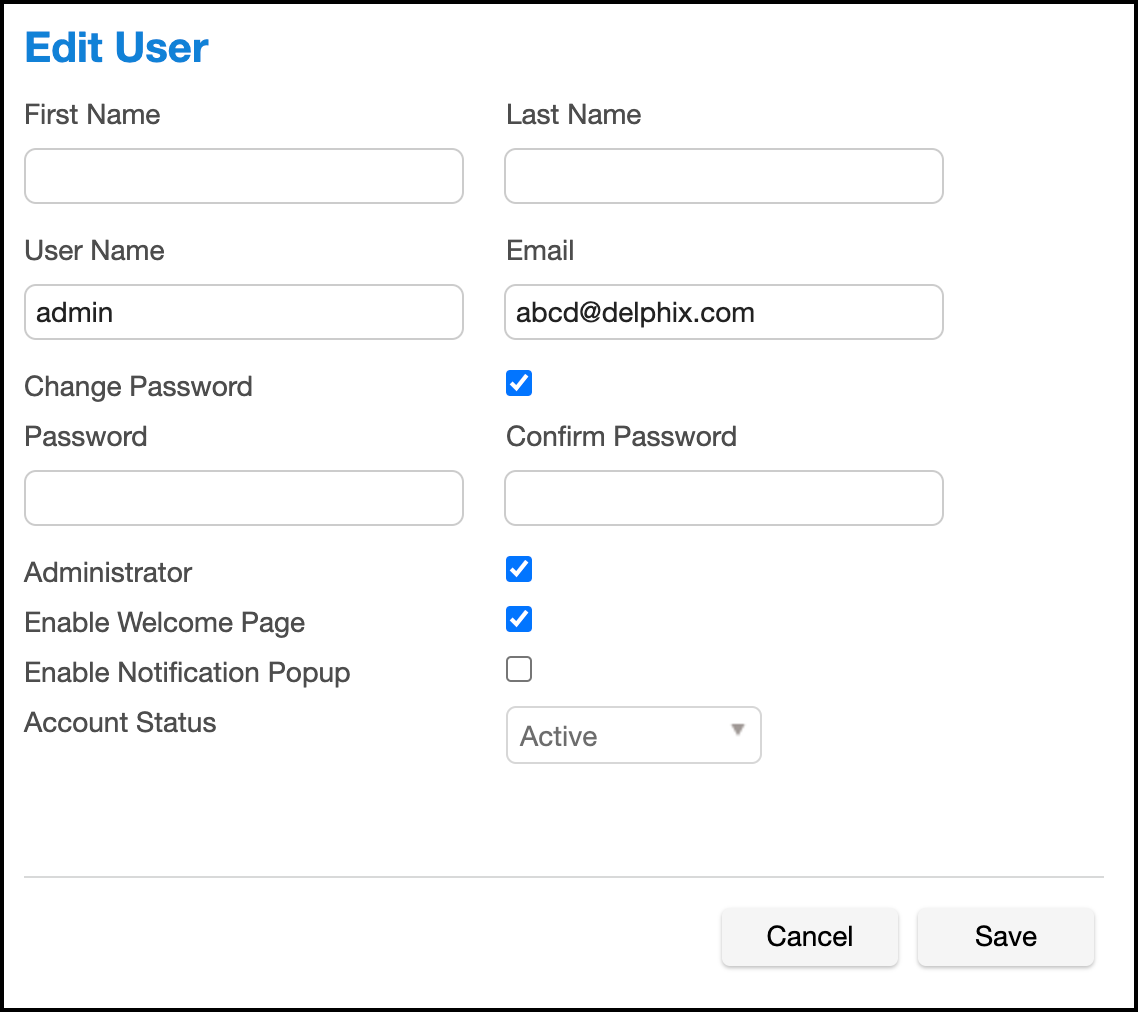
-
Click Save.
Your selected system administrator password is updated. An updated credentials action appears in the Finished Actions panel.
Adjust session timeout (CLI only)
You cannot configure the session timeout for System Setup users in the GUI. Adjust the session timeout via the CLI method using the following commands:
Delphix> user
Delphix user> select sysadmin
Delphix user 'sysadmin'> ls
Properties
type: User
name: sysadmin
apiUser: true
authenticationType: NATIVE
emailAddress: user.name@domain.com
enabled: true
firstName: (unset)
homePhoneNumber: (unset)
isDefault: true
lastName: (unset)
locale: en-US
mobilePhoneNumber: (unset)
passwordUpdateRequest: NONE
principal: sysadmin
publicKey: (empty)
reference: USER-1
sessionTimeout: 30min
userType: SYSTEM
workPhoneNumber: (unset)
Operations
delete
update
disable
enable
updateCredential
Delphix user 'sysadmin'> update
Delphix user 'sysadmin' update *> set sessionTimeout=180
Delphix user 'sysadmin' update *> commit