Determining the Delphix server ID and host name
On occasion, it may be necessary to locate the Delphix Server ID and Hostname.
The Delphix Engine ID and Delphix Server ID are synonymous. The GUI currently uses "Server," and that is the terminology that will be used in this document.
The Delphix Server ID uniquely identifies each Delphix Engine. It is a 36-character hexadecimal string of the form xxxxxxxx-xxxx-xxxx-xxxxxxxxxxxx. You can view the Delphix Server ID in the Server Setup application, the Delphix Management application, or by using the Command Line Interface (CLI) method.
The Hostname is a name you assign. It typically matches the IP (DNS) name assigned to the Delphix Engine. The hostname can only be viewed by using the System Setup application or the CLI method.
Server setup application method
Log in to the Delphix Setup application with sysadmin-level credentials:
-
Access the Delphix Engine through the URL:
http://<Delphix Engine>/ServerSetup.htmlwhere<DelphixEngine>is the DNS name or IP address of the Delphix Engine for which you wish to find the Delphix Server ID and hostname. -
Enter a valid Username.
-
Enter a valid Password.
-
Click Log In.
On the Dashboard screen, there is a System Summary panel in the lower-left portion of the screen. The Server ID field displays the Delphix Server ID, in this example 564D39A8-5077-C9D0-9EFD-82E848EBDAB6.

The Delphix Engine Hostname is located on the same screen, in the Network panel. The Delphix Engine Hostname field displays the hostname information.
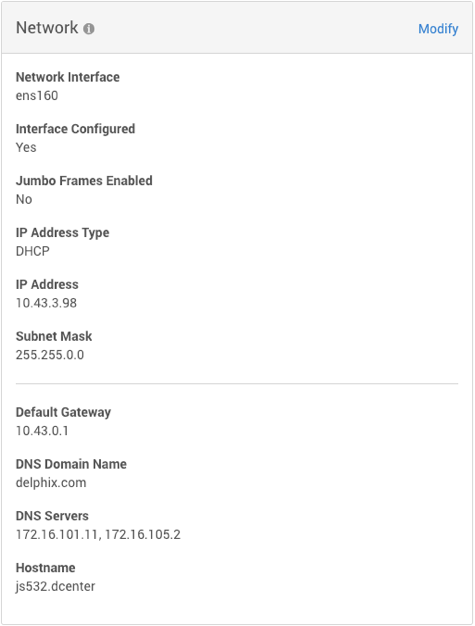
Delphix admin application
The Delphix Server Hostname is not available from this view but typically matches the IP (DNS) name assigned to the Delphix Engine.
Log in to the Delphix Management application with delphix_admin level credentials:
-
Access the Delphix Engine through the URL:
http://<Delphix Engine>/Server.htmlwhere<DelphixEngine>is the DNS name of the IP address of the Delphix Engine for which you wish to find the Delphix Server ID. -
Enter a valid Username.
-
Enter a valid Password.
-
Click Log In.
-
Under System Summary, the Server ID field displays the Delphix Server ID.
CLI method
-
Use SSH to access your Delphix Engine:
ssh <userid>@<delphix_engine>where <userid>is a user ID with either delphix_admin- or sysadmin-level credentials. -
Enter a valid password if prompted for one.
-
Enter
system ls. You will see an output similar to this example:CopyProperties:
type: SystemInfo
apiVersion:
type: APIVersion
major: 1
micro: 0
minor: 5
buildTimestamp: 2015-02-24T09:24:58.000Z
buildTitle: Delphix Engine 4.2.0.1
buildVersion:
type: VersionInfo
major: 4
micro: 0
minor: 2
patch: 1
configured: true
currentLocale: en-US
enabledFeatures: XPP
hostname: delphix42.dcenter
installationTime: 2015-02-24T19:53:32.000Z
locales: en-US
memorySize: 3.99GB
platform: VMware with BIOS date 04/14/2014
processors:
0:
type: CPUInfo
cores: 1
speed: 2.40GHz
1:
type: CPUInfo
cores: 1
speed: 2.40GHz
productName: Delphix Engine
productType: standard
sshPublicKey: ssh-rsa AAAAB3NzaC1yc2EAAAABIwAAAQEAszNCFnfziuK8dBdv6DNB+LrhVP1wRWc/vXVrxrDlgYQTrqvEx4BKgHDZ2hnbAmqq2xXHR5Ah6WDsEfo6u5B45JZc8qHpx8VZSZa053IdMK9LEgoKPepmo7JV3kVY9oHK9PngLm9tFK+hN7AUHcGTt68IHq54GWYQNBtx0kgSR5HtkkFhVfX2amFsHIsq1K96bgRkL0I5f3SjF4NnyElgBU9grGDajm9RXv+sz+Fn7h79AtFm0+W2Ymr5gQrdgh2vPyeFtG8G7rxnQx3qiRBY6lNqepBhitXnMYSduGfW+fMJpV8TOOJ9ZLCfE7rjAgH7RxPybTfb4u70sm2krS8SgQ== root@delphix
storageTotal: 23.07GB
storageUsed: 2.00GB
uuid: 564d2f7c-b84f-8bd1-6f45-2060ac9b9a65The Delphix server ID is shown as the
uuidproperty at the bottom of the output, and the Hostname is displayed in thehostnameproperty. -
Enter
exitto leave the command-line interface.